myAimsun Admin¶
myAimsun Admin is a portal especially for system administrators, where administrators (Admins) can manage selected Aimsun products and services for users in their organization.
To register your organization in myAimsun for the first time, you will need to write to info@aimsun.com and supply the following details of the Admin who will manage the account:
- First name
- Last name
- Email address
Login¶
Aimsun will send the designated Admin an email with the initial login credentials. Use the login credentials to access the myAimsun Admin portal.
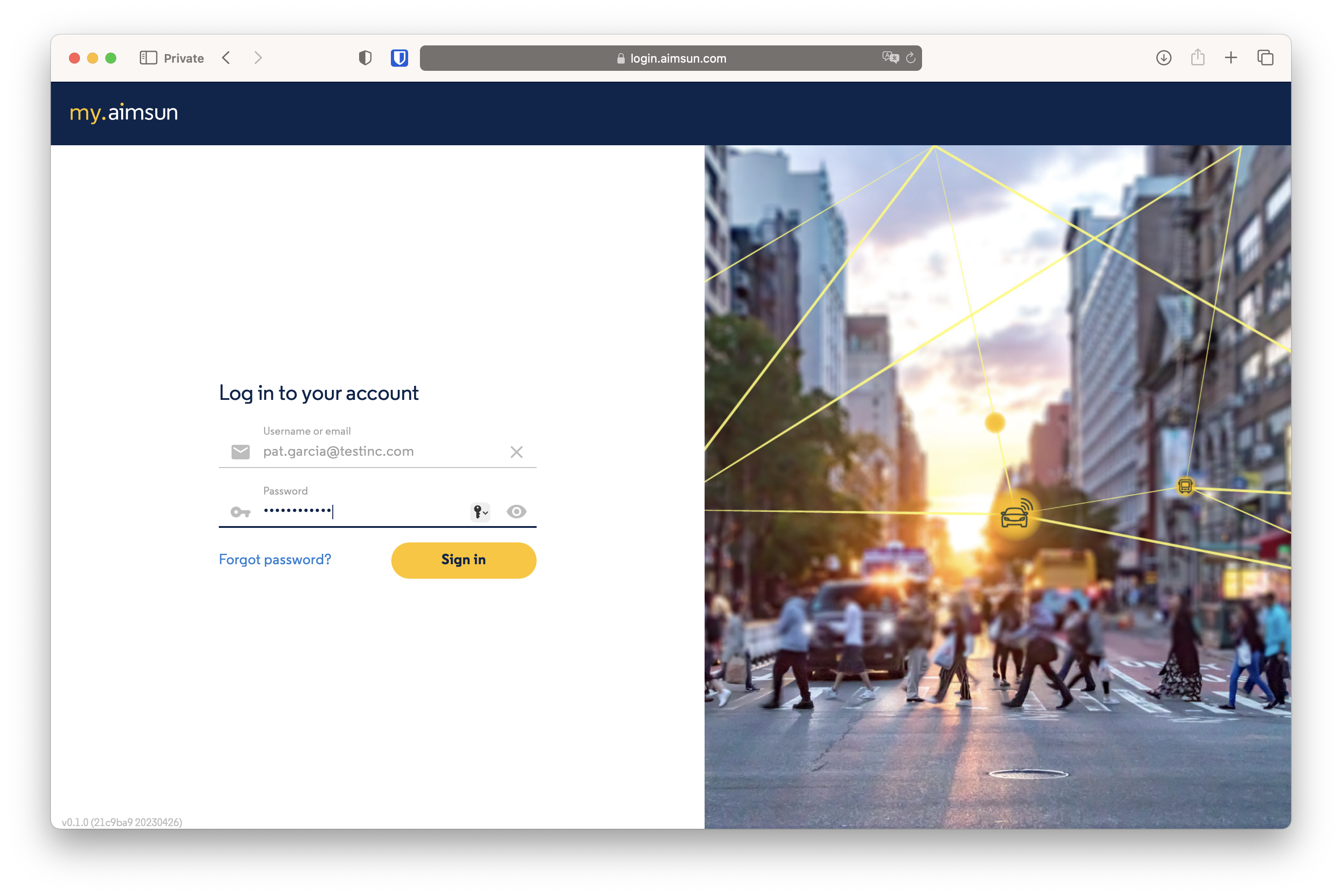
User Management¶
The Users section is where the Admin can edit profiles, activate and deactivate Users, and assign and unassign seats1 to different Users. Only active Users can log into the myAimsun portal and use the assigned seats.
The list shows the Users' name, email, role, and assigned seats.
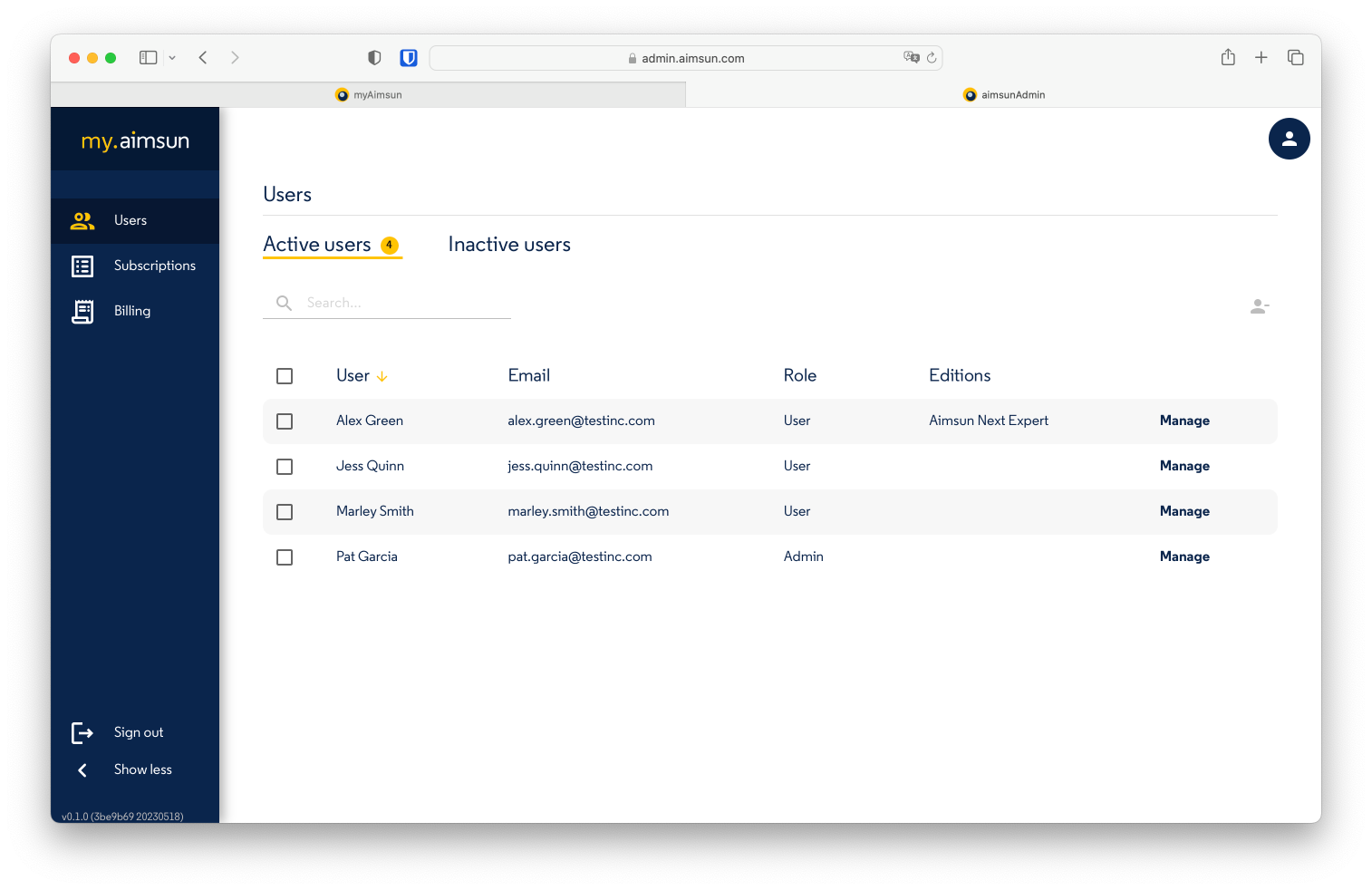
Roles¶
A person can have ONE of the following roles:
- User: A User can access their assigned seats, and general services such as the Doc Hub or Aimsun Next User Forum, but does not have access to the Billing information or Admin portals.
- Billing: Billing only gives access to the billing information.
- Admin: An Admin is a User who also has full administration rights. Via the Admin portal, an Admin can access and manage the software and services, the billing information and can manage who is able to access and modify all the system information
Only Admins can manage the assigned roles and change the role of a User or another Admin.
Add a User¶
Admins can add new Users to their organization's account. The following restrictions apply:
- The email has to be unique
- The email's domain has to be one registered with Aimsun for the organization
Please contact Aimsun at info@aimsun.com with the list of email's domains to add if required.
Deactivate a User¶
Check the box next to the User's name and click on the Deactivate button, located to the right. A deactivated User will not be able to log into the portal and use their assigned Seats. Any Seats assigned to that User will not be automatically released when you deactivate the User; it automatically expires within a maximum period of 30 days (see the Aimsun Licenser manual to learn more about expiration periods). An Admin would only use the Deactivate function if a User were to leave the organization - it is not the same as unassigning a Seat.
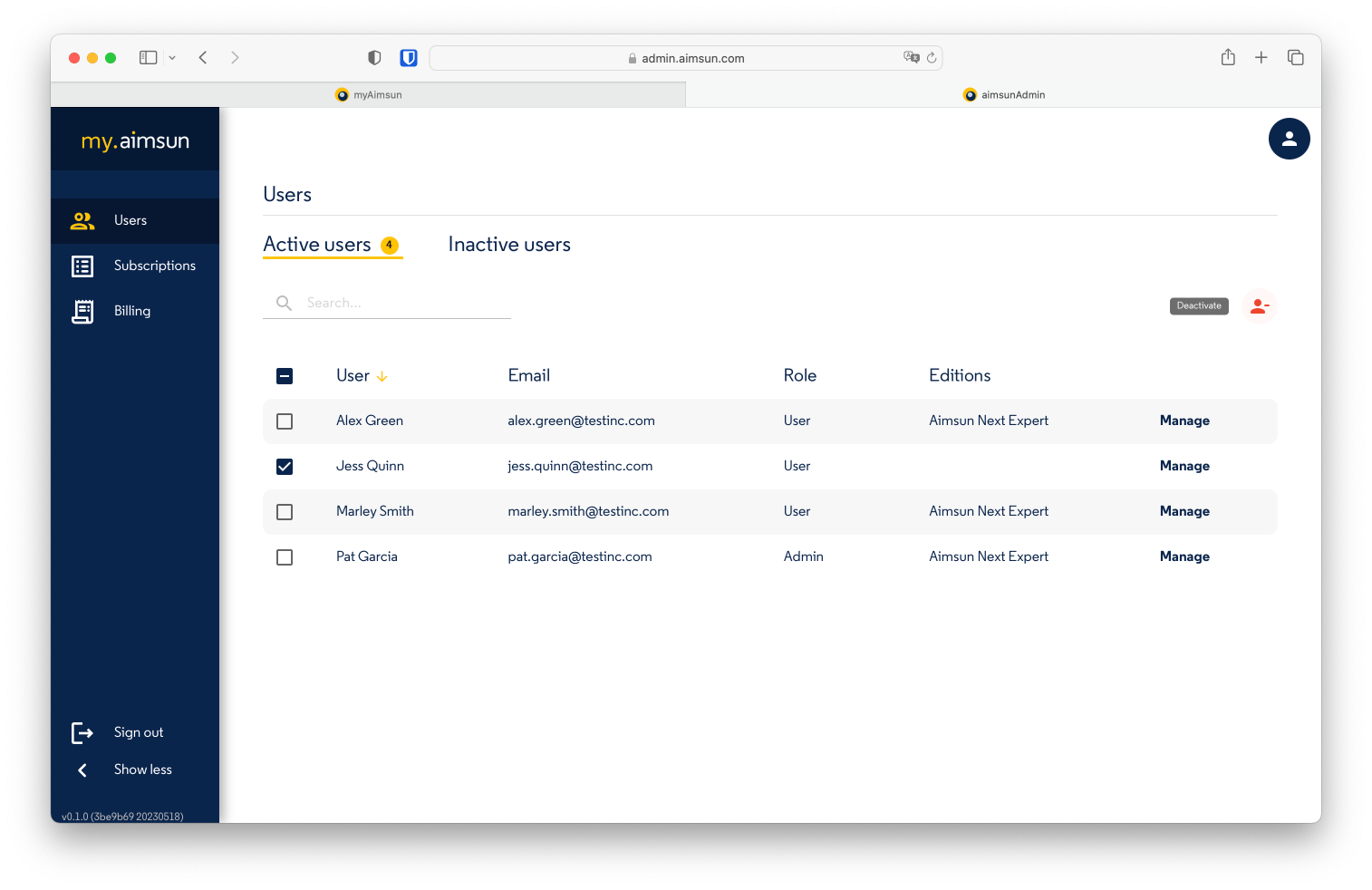
Reactivate a User¶
To reactivate a User, go to the Inactive users list, check the box next to their name in the list, and click the Active button, located to the right.
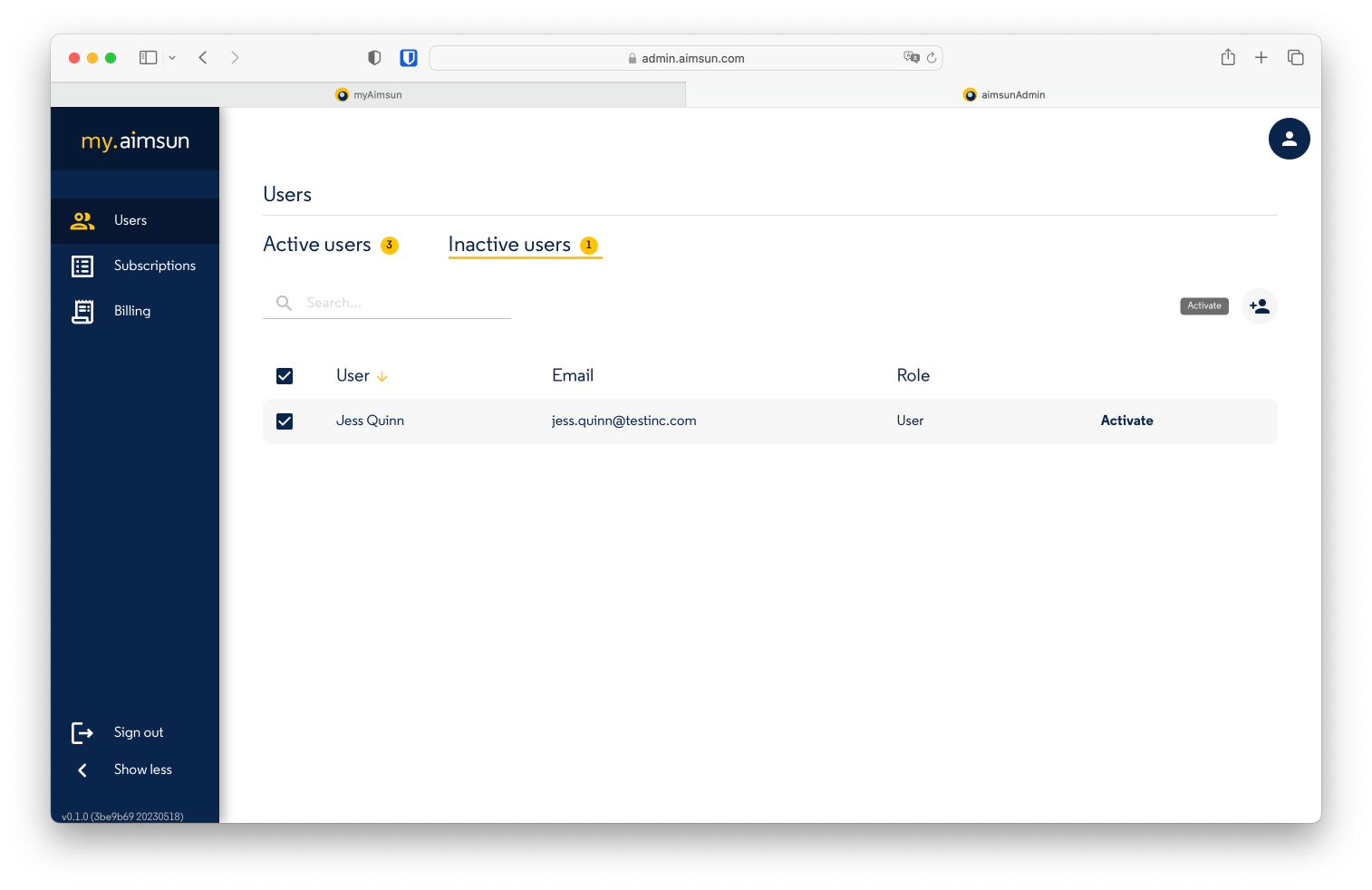
Edit a User Profile¶
Click the Manage button to access the User's profile. Use the profile editor to change the following information:
- Salutation
- First Name
- Last Name
- Address
- Role
You cannot edit the User's email address. If you need to modify it, please contact Aimsun at info@aimsun.com.
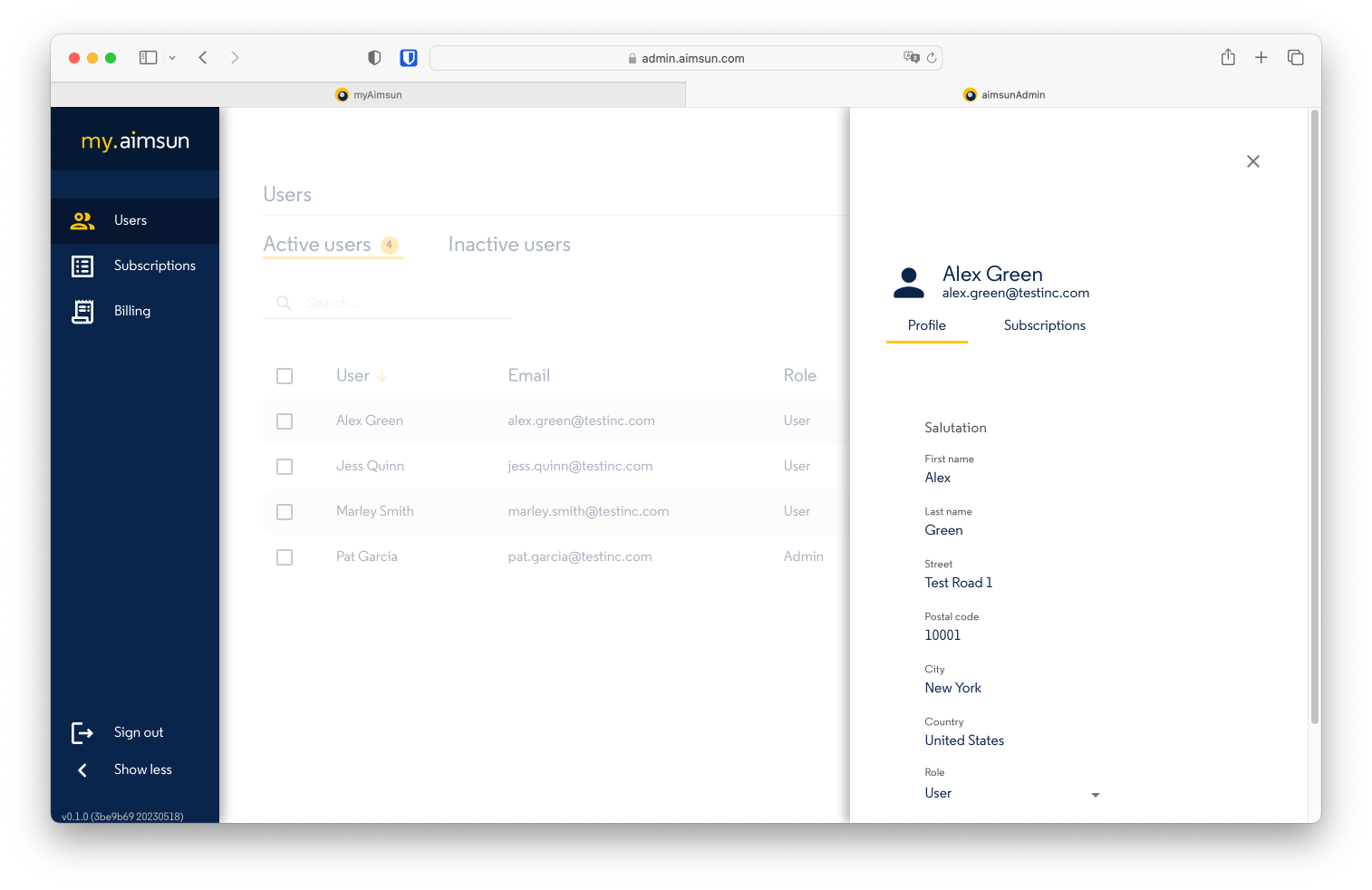
Subscriptions¶
The Subscriptions section displays all active subscriptions for your organization along with the number of available and total seats and their expiration date.
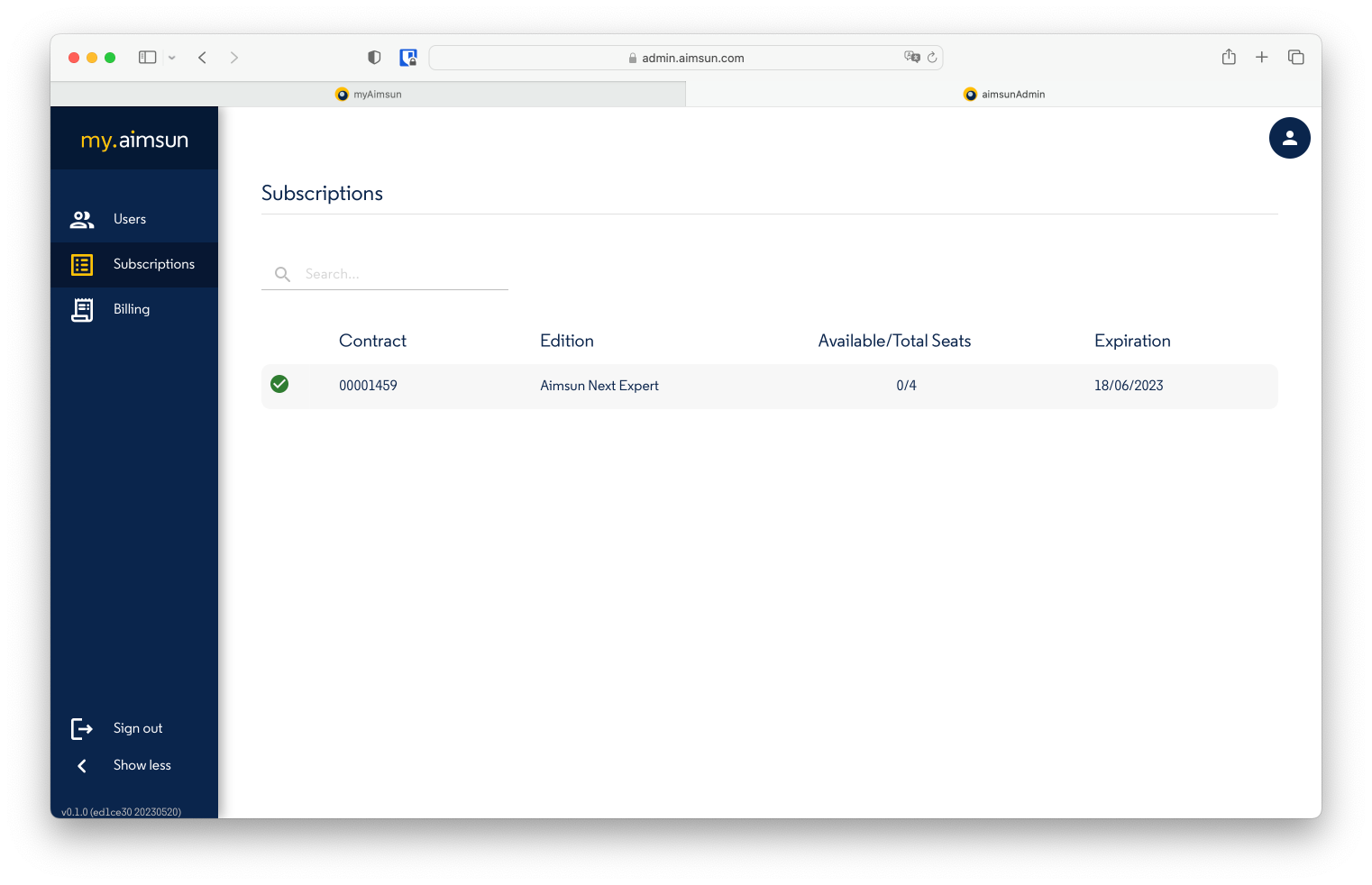
Assign and Unassign a Seat¶
In order for a User to use Aimsun Next mobility modelling software, the Admin must assign a Seat to the User2. The Admin can assign a Seat to any active User as long as one is available, i.e., if the number of Seats is greater than the number of Users with assigned Seats.
To assign a Seat to a User, go to the list of active users, click Manage next to the user’s name and go to Subscriptions.
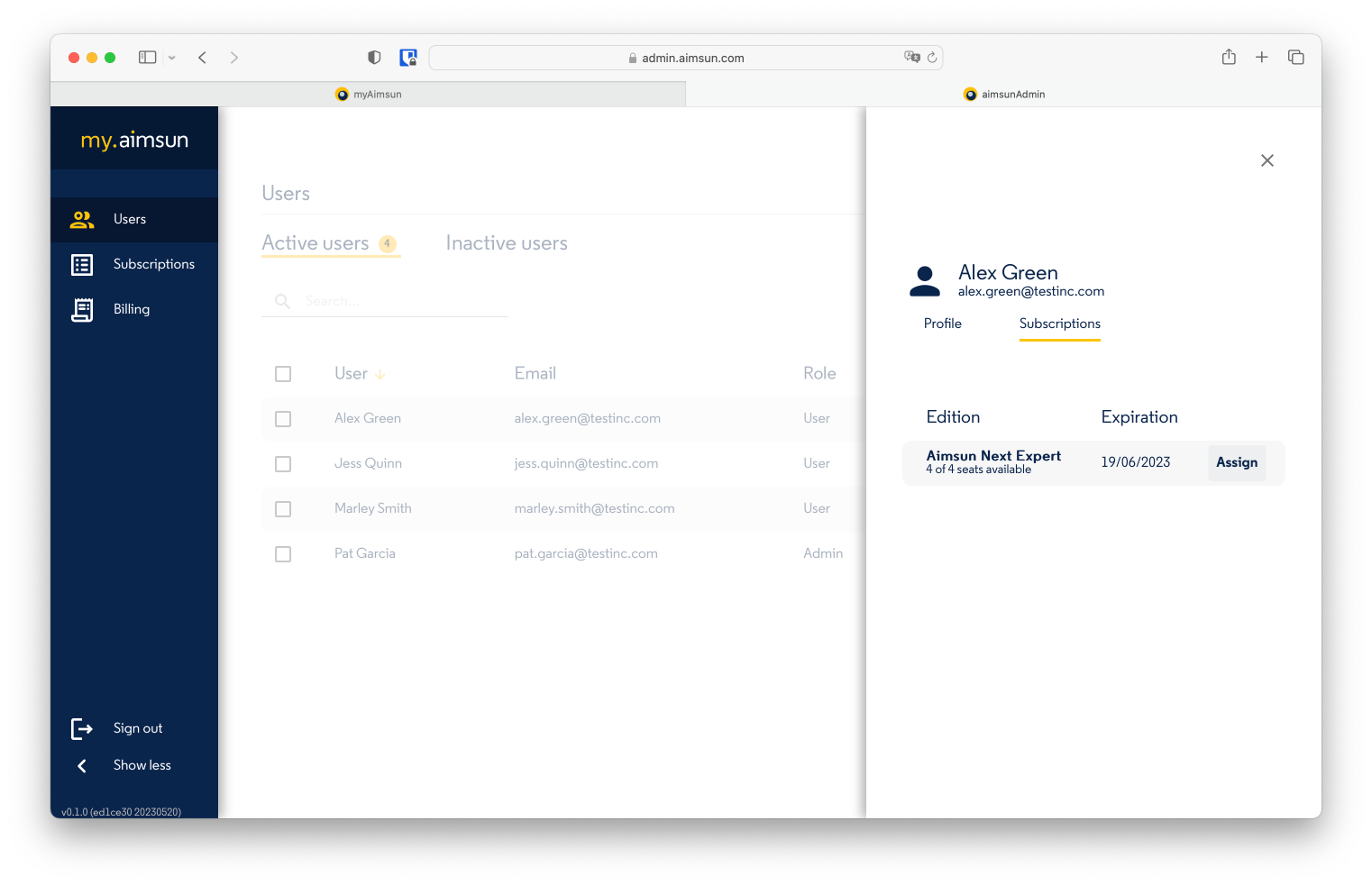
Click on 'Assign'. To unassign the seat, click on 'Unassign'.
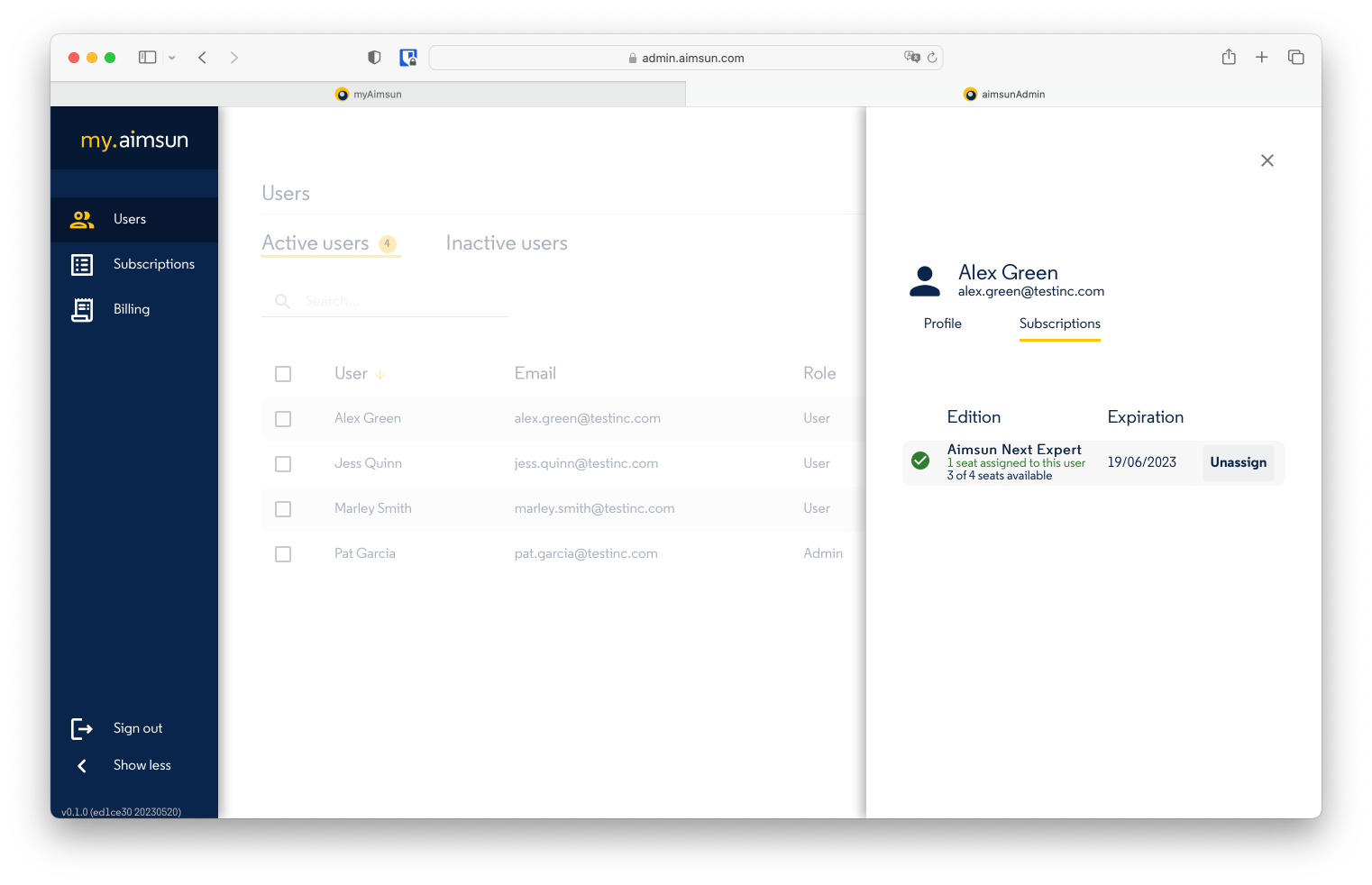
After assigning a Seat to a User, that User will be able to license3 a device and run Aimsun Next.
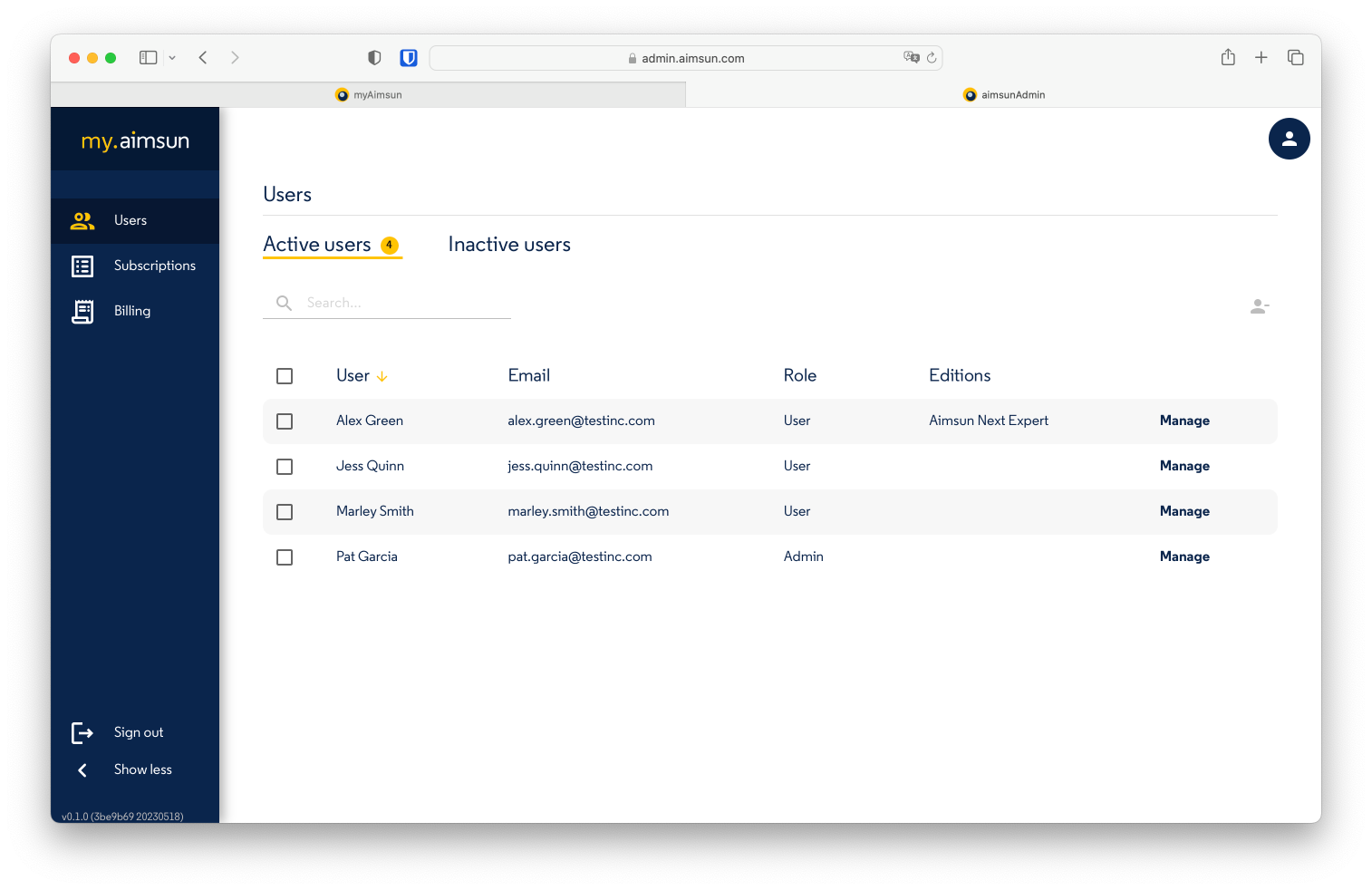
In order to activate a Seat, the User will have to open the Aimsun Licenser. Aimsun Licenser is available as a separated download. For more information, refer to the Aimsun Licenser manual.
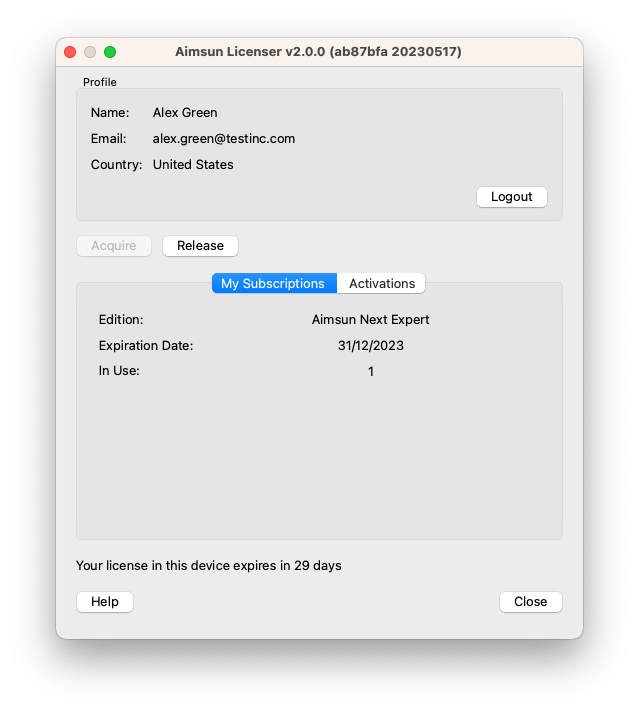
When a User has acquired a Seat, the Admin will not be able to unassign it until the User releases it.
Password Management¶
The Admin can neither change nor force a password change for a User. The User can change their own password via the myAimsun portal.
Billing¶
Admin and Billing roles can access billing information for their Account.
Use the Account overview to edit the email contact, address and the tax ID.
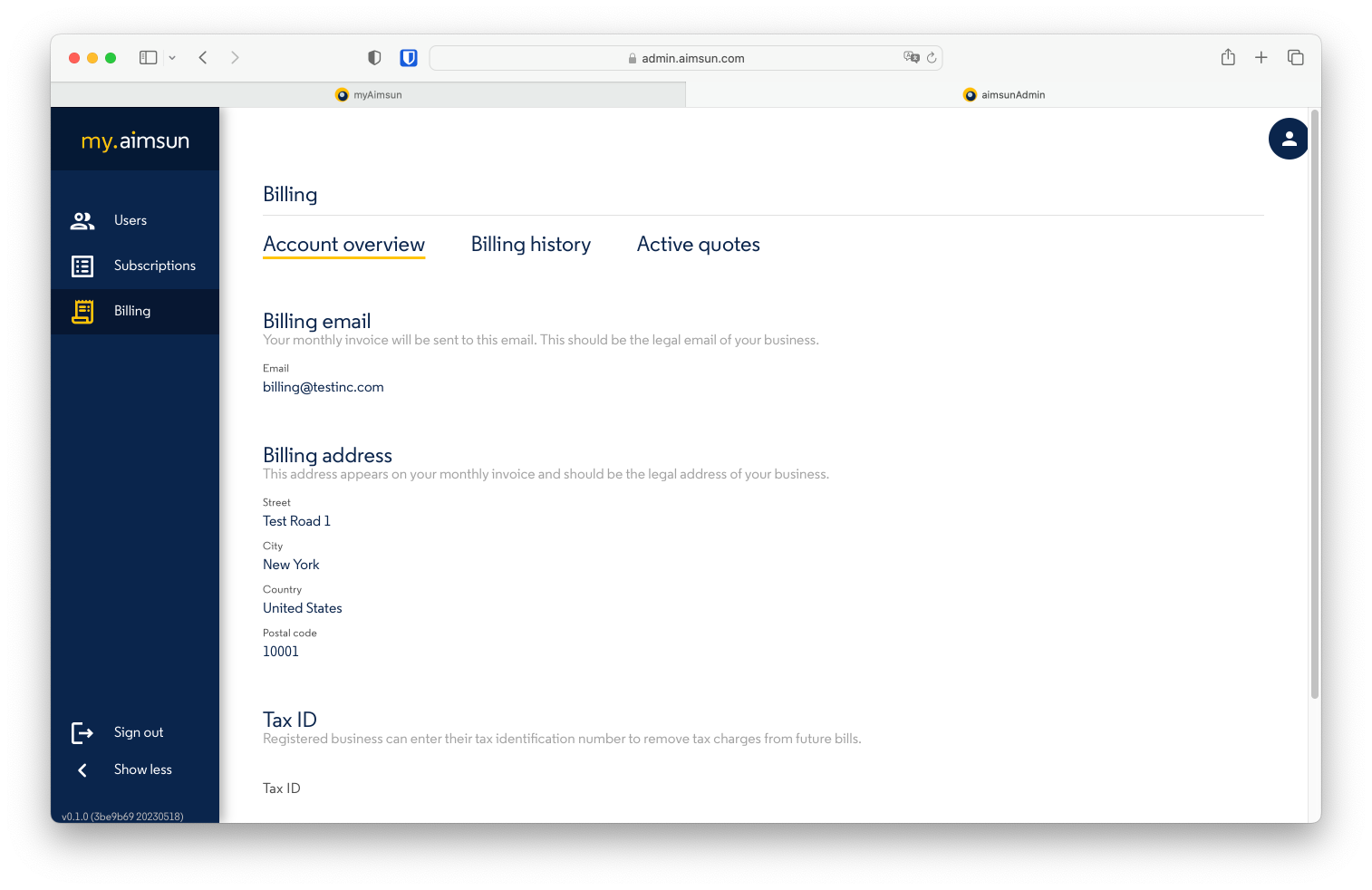
Billing History¶
This list shows all the generated invoices as downloadable PDF documents.
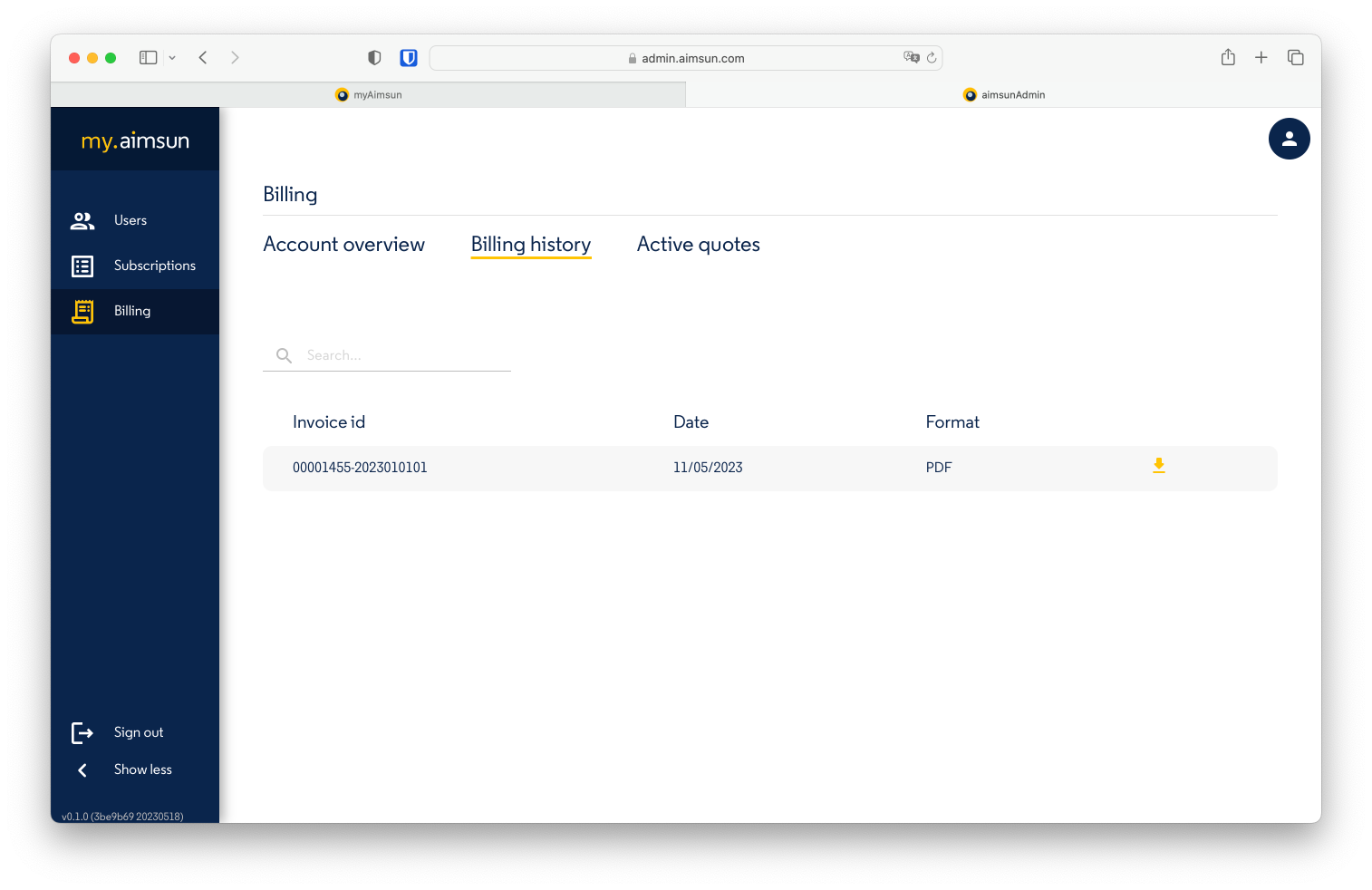
Active Quotes¶
This list shows all the active quotes as downloadable PDF documents. Only pending quotes that have been neither accepted nor rejected appear in the list.
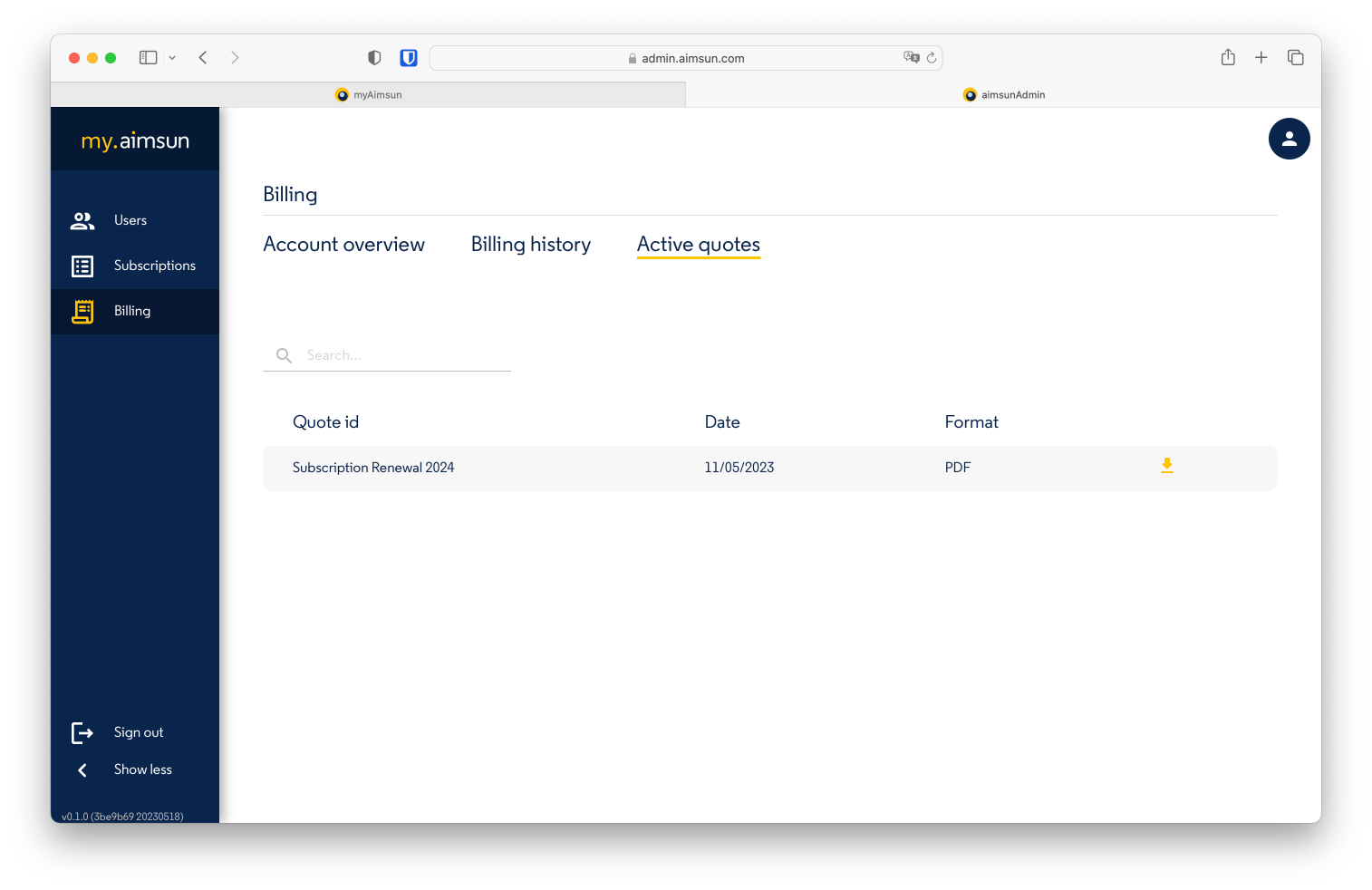
-
A Seat is the right to use a Subscription by a User. The number of Seats is the maximum number of Users that can use the Subscription concurrently. ↩
-
Assigning a Seat to a User will allow the User to license a device. ↩
-
Only licensed devices are allowed to run Aimsun Next mobility modeling software. ↩