Licensing for Aimsun Next¶
Editions ¶
Aimsun Next uses Editions to control which features are accessible to users with different license requirements. A full list of features for each edition is available from the Aimsun Next Editions Webpage.
A summary of systems requirements to run Aimsun Next is available from the Aimsun Next Tech Spec Webpage.
In brief, the editions are:
- Pro Editions: The Pro Editions have no network size limitation but are restricted to a single simulation method.
- Pro Micro: for Microscopic Simulation
- Pro Meso: for Mesoscopic Simulation
- Pro TDM: for Travel Demand Modeling
- Advanced Edition: Uses static and dynamic (equilibrium) traffic assignment, static transit assignment (passengers assignment), mesoscopic, microscopic, and hybrid (meso-micro and macro-meso) simulation with OD matrix manipulation tools.
- Expert Edition: The simulation capabilities of the Advanced Edition, with the addition of travel demand modeling.
License Management¶
Aimsun Next is licensed using the HASP SRM technology. In this type of license the information is written inside a dongle. This is the software expiry date, the features, the edition, and the SUS expiry date.
In order for Aimsun Next licenses to work, the Sentinel LDK License Manager Service needs to be running. This process is normally automatically launched when the computer starts.
License details and license management is available via a web browser at the following address:
http://localhost:1947
If the page does not load, refer to License troubleshooting.
Selecting the option Sentinel Keys all the dongles used will be shown. All dongles originating from Aimsun Next will have the vendor ID 78046 or IAZWG.
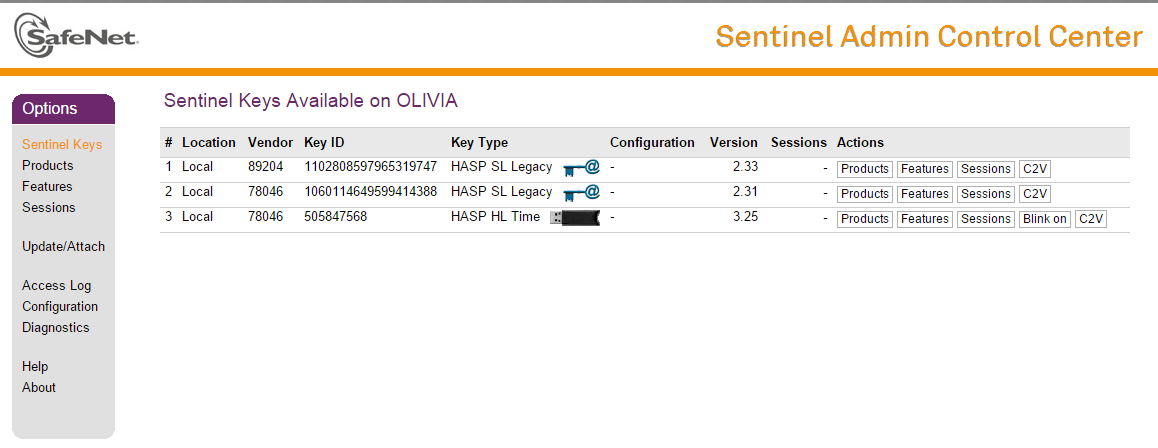
Selecting the option Products shows the available products as below:
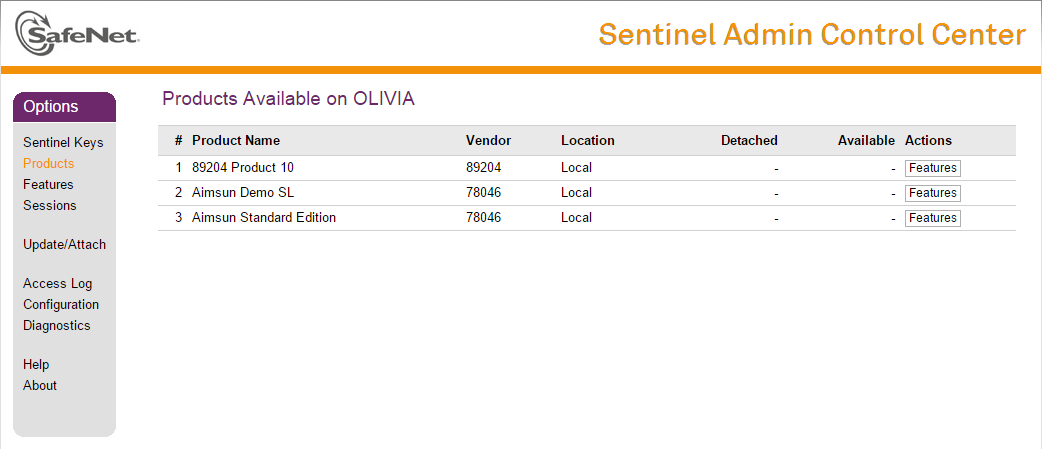
Similarly the option Features shows relevant details as shown below:
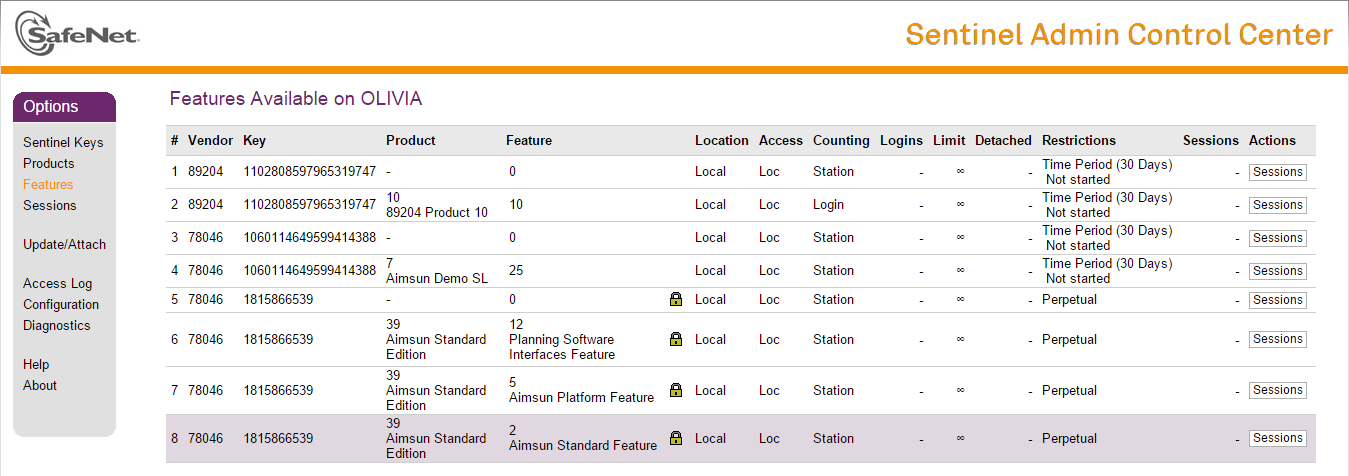
These details include the features contracted, the number of users, and the expiration date of the license.
Updating a License¶
To update dongles based on this type of license, a v2c file must be acquired from Aimsun Support and applied to the dongle once only. To update a HASP SRM type dongle there are two options:
- From the page http://localhost:1947 select the option Update/Attach, load the v2c file received from Aimsun Support and click on Apply File.
- Run Program Files/Aimsun/Aimsun Next X.X/licenses/utils/rus_Aimsun.exe and select the Apply License Update tab. Then load the v2c file received from Aimsun Support
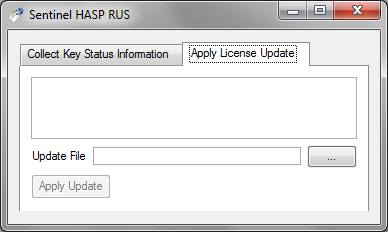
If the license has been applied successfully a message confirming this will appear.
If an error message appears, follow these actions depending on the message:
-
HASP_UPDATE_TOO_OLD: This message means the license update file has already been applied. Ignore it and continue working with Aimsun Next as before.
-
HASP_UPDATE_TOO_NEW: This message means that previous license update files that have not been applied. License update files must be applied in order. If the previous files are not available, contact support@aimsun.com to recover them.
-
HASP_HASP_NOT_FOUND: Make sure the dongle the c2v is intended for is connected to the computer. Check if it appears in the Sentinel Keys page.
-
HASP_DEVICE_ERR: The license file cannot be applied and Aimsun Support will need to generate a new update. Please generate the c2v for the corresponding license and send it to support@aimsun.com.
For any other errors, please contact support@aimsun.com.
Checking the state of a HASP SRM license¶
To verify the state of a HASP SRM license, Aimsun Support might ask the user to generate and send a c2v file with the dongle details.
To create the c2v file, go to Program Files/Aimsun/Aimsun Next X.X/licenses/utils/rus_Aimsun.exe and run it. Under the tab Collect Key Status Information the c2v file can be generated by pressing the Collect Information button.
HASP SRM Network Licenses¶
To configure HASP SRM network licenses, refer to the Aimsun Next HASP SRM Network License Installation Guide.
For these network licenses, the following options in the server and the client computer must be set as shown below:
- Server configuration:
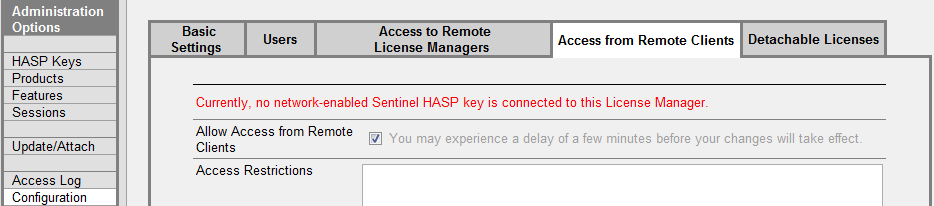
- Client configuration:
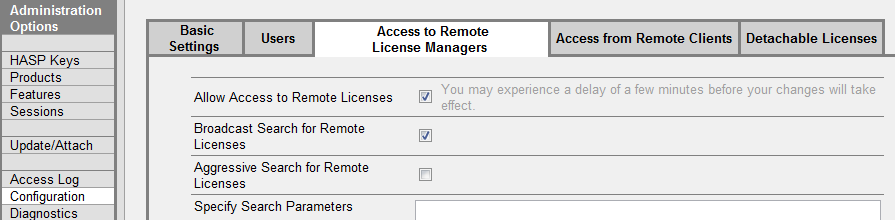 Untitled event
Untitled event
Multiple Dongle Options¶
If more than one Aimsun Next dongle is available, there is an option to force Aimsun Next to work with a specified dongle.
Using either the command prompt or editing the Aimsun Next shortcut on the desktop edit the command line to read:
"Program Files/Aimsun/Aimsun Next X.X/Aimsun Next.exe" --dongle_id XXX where XXX is the dongle ID that Aimsun Next is to work with.
For example if an organization had a single Expert Edition license and multiple networked Advanced Edition licenses, then creating two shortcuts on each user's desktop would enable users to select which Edition was to be used. If however, the selection was not specified, the license would be selected randomly by the license management software.
HASP SL Licenses¶
A HASP SL license is a software license that is installed on a single PC and is locked to that PC. Aimsun Next will only run on a single specified workstation with a Hasp SL license.
License troubleshooting¶
If the http://localhost:1947 page does not load, check that the Sentinel LDK License Manager Service is running. If it is stopped, restart the computer or just restart the service. Once the service is running, try to access the http://localhost:1947 page again.
If after following the steps to correctly install a license, Aimsun Next does not run, try the following:
- Verify that the dongle is connected and the light (when applicable) is on.
- Go to http://localhost:1947 and verify that all the data is correct (expiry date and features) according to what was contracted with Aimsun.
- The SUS details are not visible to the user in the license manager. It can be found in the Aimsun Next Help: Licenses menu or if Aimsun Next is not licensed and not able to run, consult Aimsun info for advice at info@aimsun.com.
If after installing the license, Aimsun Next runs, but does not simulate the replications the problem is not due to licensing.
- In Aimsun Next , select the menu option Help: About Plug-Ins
- If there are modules marked with a red icon, re-install Aimsun Next after making sure that the previous install directory has been totally deleted.
Legion for Aimsun Licenses¶
A Legion for Aimsun license is required to use the embedded Legion pedestrian simulator in Aimsun Next. It is available for the 32 and 64bit versions for Windows. To obtain a license:
- Open the Help:Licenses... menu in Aimsun Next
- Click on Request License button and the following dialog pops up:
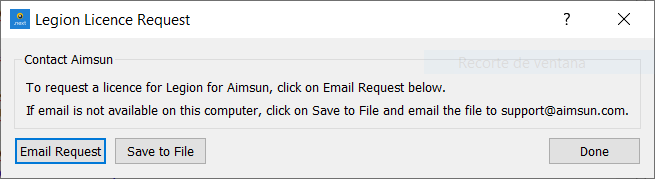
- Click on Email Request button to send an automatically generated form file to support@aimsun.com or click on Save To File button to generate the form. Remember to send the form to the Aimsun Support team (support@aimsun.com).
- When the Aimsun Support team sends back the Legion for Aimsun License,
- Open the Help/Licenses... menu from Aimsun Next,
- Click on Install Licensebutton and the following dialog pops up:
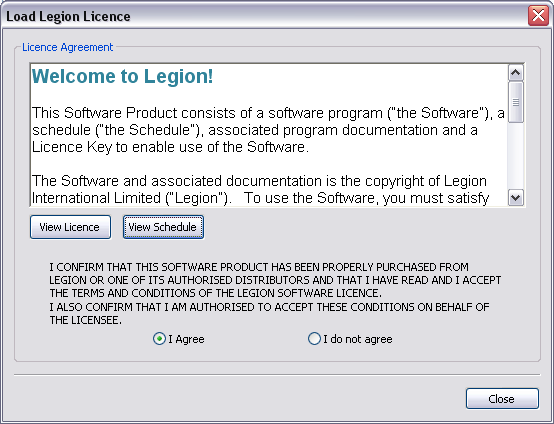
- The details of the Legion for Aimsun license are displayed.
- Select I Agree to install the license and click on the Close button.
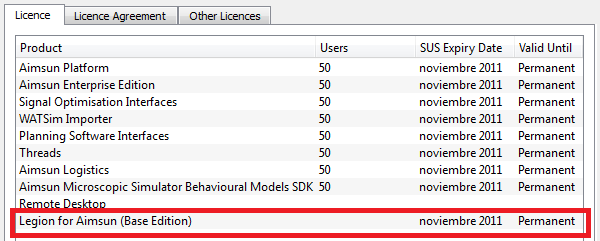
If after those checks the license will not activate Aimsun Next, please contact support@aimsun.com.
Software Update Subscription (SUS)¶
The Software Update Subscription (SUS) is the Aimsun Next software maintenance program, which enables you to receive software updates for an annual fee. The first year’s SUS is included, free of charge, with every new license and is optionally renewable thereafter.
The advantage of the SUS is twofold: it not only spreads out license update payments but also represents excellent value for money compared to purchasing individual updates as they come out. The update process is seamless, versions are forwards compatible and old and new versions can be run together.
Checking your SUS¶
The Help > Licenses dialog holds information about the software license edition as well as the SUS expiry date.
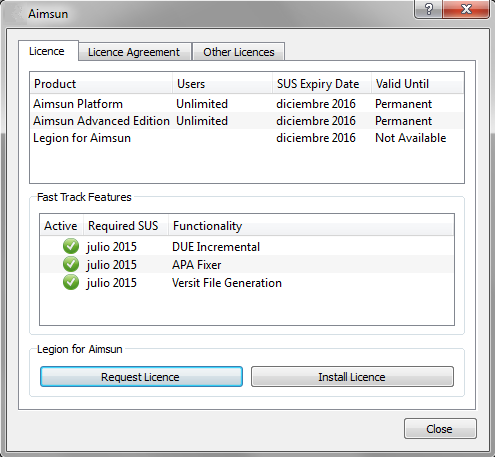
Aimsun Next Fast-track Access¶
Aimsun Next users do not have to wait for the next major release to have access to new features. The Fast-track policy makes new features available as they are rolled out in minor releases (i.e. release 20.X). To take advantage of the Fast-track policy, the user must hold a valid, up to date SUS.
The Help > Licenses dialog holds information about the features included in the Fast-track program since the last major release and their required SUS status. If there are no Fast-track features currently available, such as on the release date of a new major release; then that list is not included in the dialog.