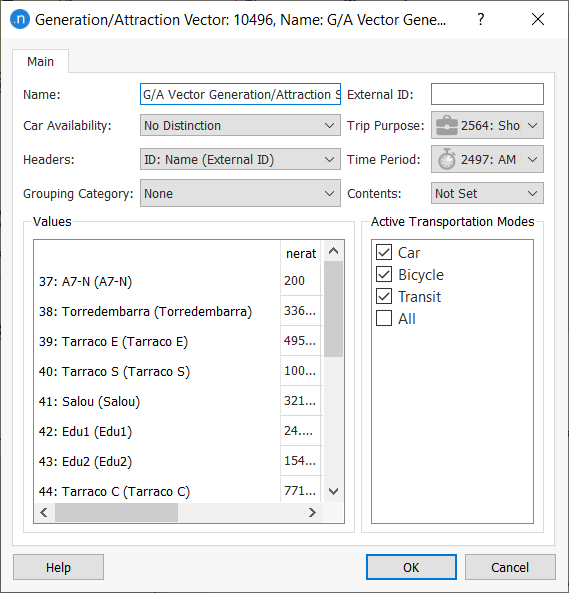Generation/Attraction¶
Trip Generation and Attraction is the first step of the Four-Step model methodology for modeling the travel demand in a network. It is used to predict the total number of trips produced by, and attracted to, each centroid, i.e. from and to each zone of the network.
A Generation/Attraction (G/A) calculation will need two kinds of data as inputs: a set of socioeconomic data (provided by Land Use Data Sets in Aimsun Next) and the G/A factors corresponding to the G/A rates of each one of the socioeconomic values for each time period and trip purpose. The socioeconomic data will usually come from census data, so the partitioning of the network into zones will therefore usually depend on the existing census zone partitions of the study area.
The stages in creating a G/A scenario and experiment are:
- Set up Land Use Data:
- Describe the attributes of the data.
- Link these attributes to columns of the input data set.
- Create the Trip Purposes, Trip Modes,Time Periods, and default Car Availability.
- Create the Generation and Attraction areas.
- Import the data.
- Make any centroid specific adjustments.
- Create and run the Generation and Attraction Scenario.
Land Use Data¶
The structure to handle the socioeconomic and land use data for each case of study will be contained in Project folder Land Use Data.
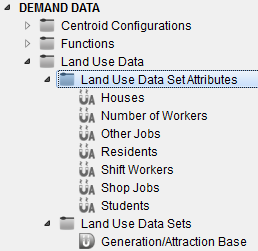
Land Use Data Set Attributes¶
The list of socioeconomic/land use attributes for which data will be provided are listed under the Project folder Demand Data : Land Use Data Set Attributes. This is created by adding a new Generation Attraction Data Set Attributeto the Land Use Data Set Attributes section of the Demand Data folder. The values for each of these attributes are not specified here, just the list of attributes that will be imported for the centroids in the Land Use Data Sets.
Generation/Attraction Data Sets¶
A Land Use Data Set for Generation/Attraction must be created for each case in the study (for example one for the base case and another for the future case). These are contained inside the Demand Data: Land Use Data Sets Project folder. This is created by adding a new Generation Attraction Data Setto the Demand Data folder.
In the Main tab of the Data Set object, the data attributes that will be imported are selected from the attributes list previously created. This tab is also used to name the data set and to associate it with a Centroid Configuration.
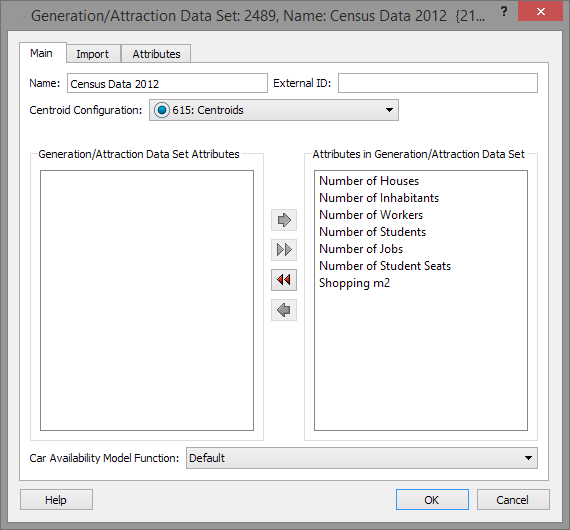
Generation/Attraction Data Set Definition ¶
Socioeconomic and land use data is read from an external text file specified in the Import tab. The text file should have a row of data per centroid. In this tab, the data in each row is described by adding to the list of columns and specifying the separator used in the data file.
In addition to the data set attributes previously specified, there are other default attributes which can be imported:
- Centroid ID: The Centroid ID can be ID, Name or External ID, according to the ID Setting selected.
- Generation/Attraction Area: The G/A area selects the type of area for this centroid and can be ID, Name or External ID, according to the ID Setting selected.
- External: is a Boolean coded as 1 or true (non-case sensitive) or any other coding for false. This marks a zone as external in the G/A calculation.
- Balance: is also a Boolean and marks if the zone is included in the balance calculation.
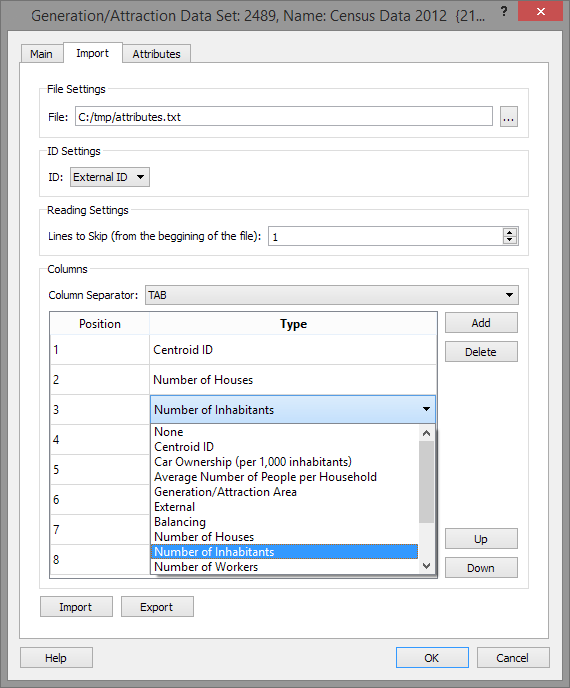
Transportation Modes, Time Periods, Trip Purposes¶
A Generation/Attraction experiment will be applied for a certain Time Period and a set of chosen Trip Purposes and Transportation Modes. Also, G/A factors are defined depending on the Time Period, Trip Purpose and Transportation Mode. Therefore, all these objects must be created and defined prior to introducing the G/A factor values and the Generation/Attraction Scenarios and Experiments.
Transportation Modes, Time Periods, and Trip Purposes are all generated by adding a new object to the Demand Data Project folder.
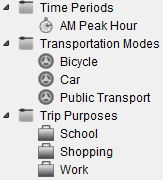
Trip Purpose Editor¶
In the Trip Purpose editor, the balancing method to match the total number of productions and attractions is chosen. Arrivals Free and Departures Fixed will modify the arrivals to match the departures total. Arrivals Fixed and Departures Free will do the opposite. Arrivals and Departures Free will modify both, to match the mean value of the two totals.
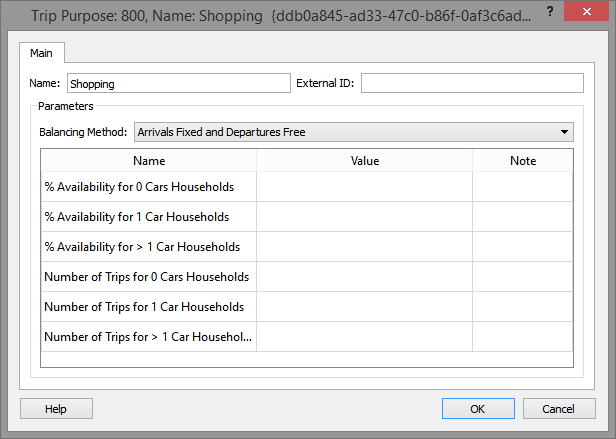
The default values for Car Availability and the Number of Trips per household for this Trip Purpose are also given here. These values can be overridden for individual centroids if required.
Transportation Mode Dialog¶
The Transportation Mode Dialog shows which vehicle types are linked to the transportation mode. The link is created in Static Models Tab of the Vehicle Type Editor and is not editable here.
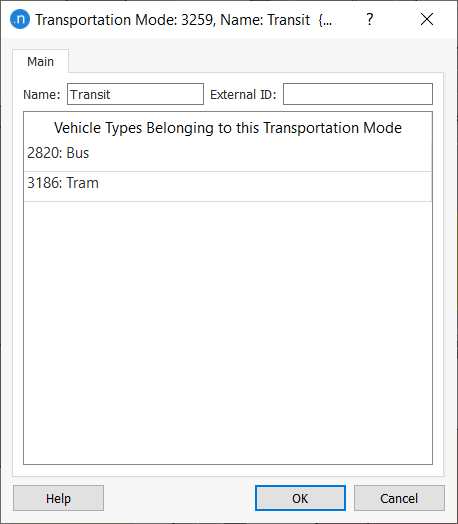
Time Period Editor¶
The Time Period Editor specifies the start time and duration of the G/A period.
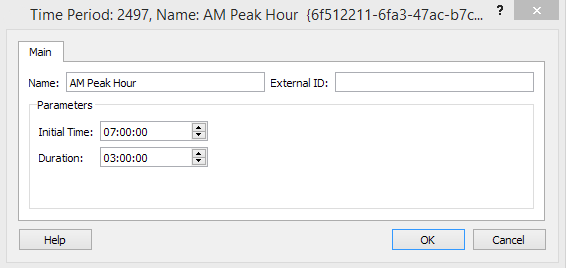
Generation/Attraction Factors¶
The G/A factors are specified by G/A Area Type. Centroids (zones) are classified depending on the type (urban, rural, etc.) and the same G/A factors apply for all centroids of the same type.
The G/A Area Type is chosen at the centroid level for each Land Use Data Set available. For example, a rural zone in the base case might become an industrial zone in the future, so the G/A Area Type changes and different G/A Factors would apply.
Generation/Attraction Areas¶
Generation/Attraction Areas are created in the Project Demand Data Folder: Macroscopic Areas sub folder.
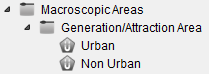
Generation/Attraction Area Editor¶
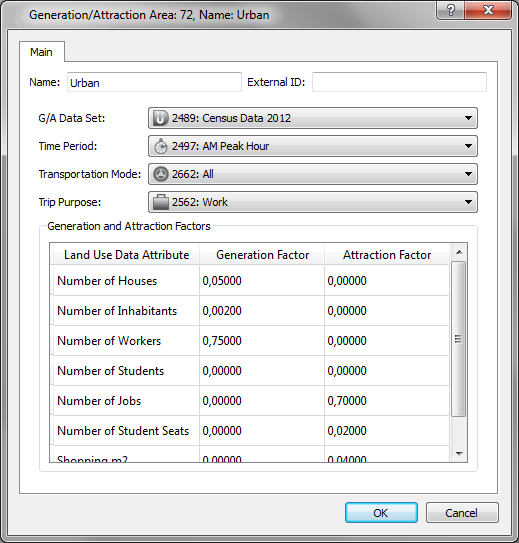
For each Generation/Attraction Area the Generation and Attraction Factors for the desired Data Set, Time Period, Transportation Mode, Trip Purpose, and Attribute are specified. These factors are typically obtained after an Origin/Destination Mobility survey with the help of a regression model. They represent the influence of each socioeconomic/land use attribute on the generation and attraction of trips. The higher the value of the factor, the higher the influence of the corresponding attribute in generating or attracting more trips in a zone.
Importing the Generation/Attraction Data Set¶
After the description of the G/A areas is completed, clicking the Import button in the G/A import dialog reads the data from the file.
Centroid Editor: Land Use Tab¶
The attribute values for each Generation/Attraction Data Set for each centroid are shown in the Centroid editor: Land Use tab and can be edited there.
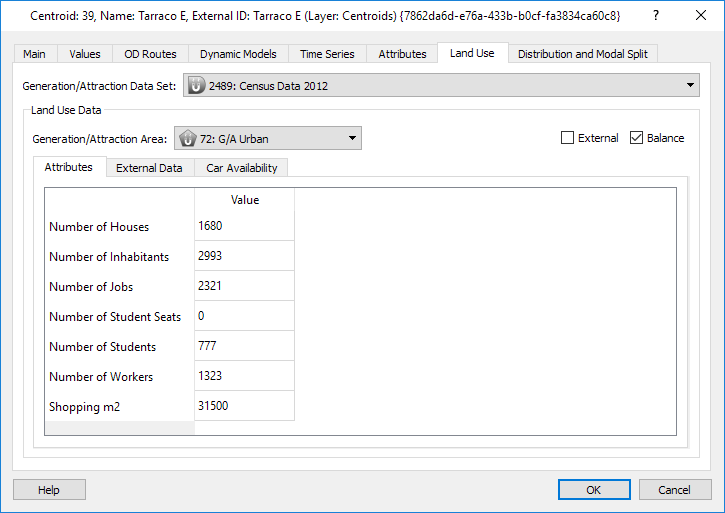
Data shown in the Land Use Data box depend on the selected Generation/Attraction Data Set.
Centroids are classified into Generation/Attraction Area types, so that G/A factors are not introduced by centroid but by type.
The Generation/Attraction process includes a a balancing procedure in order to match the Generation totals with the Attraction totals. The check box Balance is set in the import and will include the centroid in the Balancing procedure if checked. That setting can be adjusted here.
Some centroids represent trip origins and ends which are far away from the study area and there will not be any socioeconomic data available for the zones represented by these centroids. They are marked as External during import (or edited to be external) and the corresponding trip data should be entered directly in the External Data subtab here.
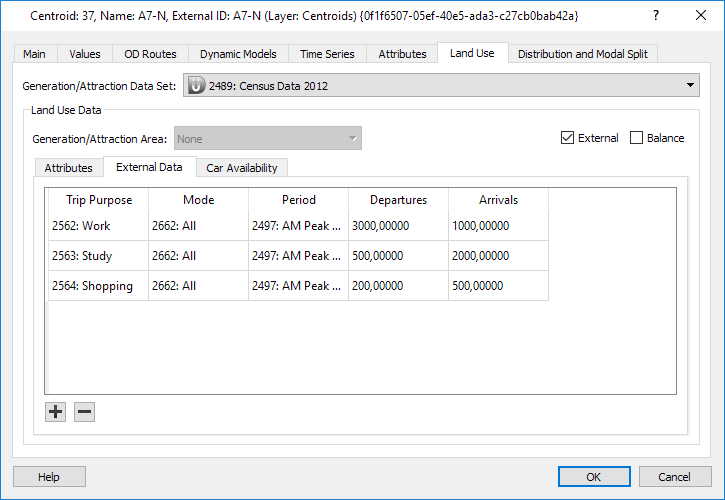
If the Car Availability parameters for this centroid are to be changed from the defaults, then they are edited in the Car Availability subtab here.

Generation/Attraction Scenario¶
The Generation/Attraction Scenario contains only the basic scenario information.
To create a new Generation/Attraction Scenario, select New > Scenarios > Generation/Attraction Scenario in the Project Menu. If you are working on a subnetwork, the new scenario can be created from the subnetwork's context menu. The minimum requirement for a Generation/Attraction Scenario is a base transport network and a traffic demand.
The Scenario context menu has options to Activate, Delete, Rename, Duplicate or open the Scenario Properties editor.
When selecting Activate from a scenario, it is activated this scenario in the task tool bar area. Automatically it is activated the first experiment.
The scenario editor is divided into several tabs which describe what is to be simulated, the outputs to be collected, the variables used to modify the scenario, and some parameters to describe the scenario.

The Scenario Editor is used to specify the options for the Generation/Attraction algorithm. Influence of Car Ownership and Car Availability are optional features and Balancing is the last (and compulsory) step of the process.
The main inputs are:
- Generation/Attraction Data Set on which to base the calculations.
- Time Period for the calculation.
- Transportation Modes to take into account.
- Trip Purposes to be considered.
If the data for the G/A scenario is aggregated by mode, and is expected to be split later in the Modal Split Step, then select the Consider Aggregated Transportation Modes option, select an "aggregate" mode (here the mode "All" is used as the aggregated mode) and check the modes to be aggregated.
The main calculation behind the Generation/Attraction model, prior to Influence of Car Ownership, Car Availability, and before Balancing, is that the non-external zone totals will be calculated by summing the product of each socioeconomic value by its corresponding factor:
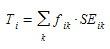
where \(i\) is an origin or a destination, \(SE_{ik}\) is the value of \(k\)-th attribute for zone \(i\), and \(f_{ik}\) is the corresponding generation or attraction factor for the zone and variable.
Influence of Car Ownership¶
If the car ownership average differs significantly from zone to zone, influence of car ownership can be taken into account.
The transportation mode that represents the Car Mode must be selected, and an Average Car Ownership to which the ownership per zone will be compared. When a zone has a car ownership above the average, the relative car use will also be higher (and the opposite for the case when the ownership is below average). The elasticityCar parameter, together with the relative difference of ownerships, will help modulate this dependency. The number of trips will be modified following the rule (demand_ico being the demand after applying the Influence of Car Ownership):

The Influence of Car Ownership only affects internal zones, it will not be applied to centroids marked as External. It only affects the selected mode, the rest (if any) are not altered to compensate for any rise or fall.
Car Availability¶
If working with an aggregated mode (i.e. an All mode that includes Car and Transit, for example), then the car availability data can be applied at centroid level to split the Generation/Attraction vector trips into two kinds: the trips from network users who have access to a car (who might choose between using the car or not) and those that who do not have access to a car, so that the later modal split will not select the Car mode for these trips. After splitting the demand in CA/NCA, a new Balancing will take place for each case.
Balancing¶
A balancing procedure (two if Consider Car Availability is selected, one before separating per availability and one afterwards) is applied in order to match the number of trip departures and arrivals. The balancing will take into account the information on this per centroid (at the Land Use folder) and also at the Trip Purpose editor.
By choosing a centroid Grouping Category, the balancing will take place not only at a global level matching total departures with total arrivals, but also for the partial total value of each Grouping.
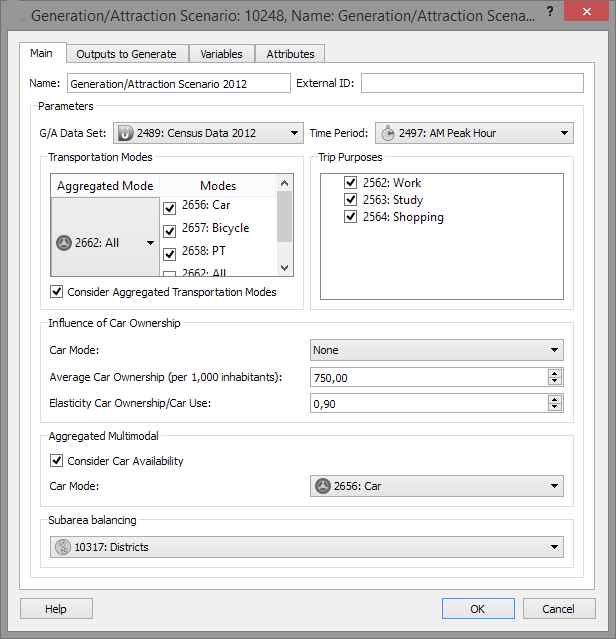
Outputs¶
In this folder, the location to store Generation/Attraction execution results is set.
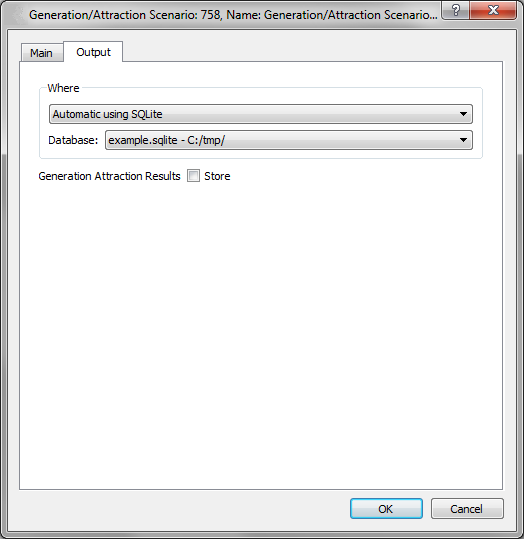
Generation/Attraction Experiment¶
To create a new Generation/Attraction Experiment, select New Experiment from the scenario context menu.
The Experiment context menu has options to Activate, Delete, Rename, Duplicate or open the Experiment Properties editor.When selecting Activate from a Experiment, it is activated this Experiment in the task tool bar area with the parent Scenario.
At the experiment level, only the Network Attribute Overrides are specified.
The Generation/Attraction algorithm is executed from the experiment context menu.
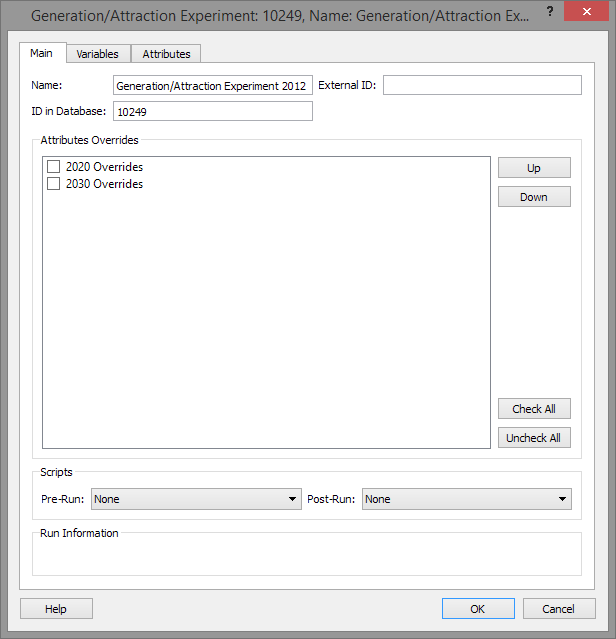
After execution, the Outputs folder shows the generated and attracted total individuals per Mode and Trip Purpose. If Consider Car Availability was selected, the first table shows the generated and attracted totals before and after the first balancing procedure. In the second and third table the generated and attracted totals for Car Available and No Car Available before and after the second balancing procedure are presented.
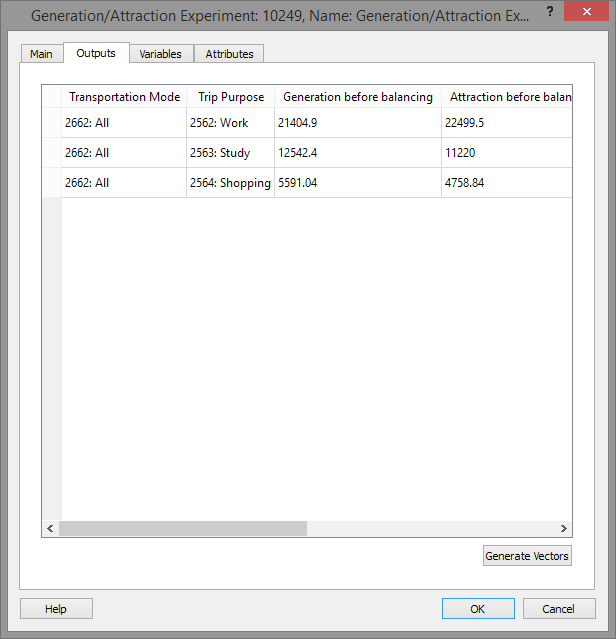
By pressing on Generate Vectors, the main output of the process, which is the set of Generation/Attraction Vectors, one for each purpose and time period (and optionally if it was selected, also for Car Available and No Car Available), will be generated. These will be found in the Centroid Configuration folder, Vectors folder.