Tutorials¶
This set of tutorials and exercises will help you to become familiar with Aimsun Next software and the fundamentals of building and simulating a model. When you start Aimsun, they are always available from the Tutorials tab, which you will find to the right of the Projects and Aimsun News tabs.
The tutorials cover the following topic areas.
- Building a Model: Build a model from scratch with all the data needed to run a simulation.
- Viewing Microsimulation Outputs: Survey the different ways of obtaining immediate visual results in Aimsun Next.
- Managing Traffic: Learn how to work with traffic-management policies.
- Working with 3D: Take a look at 3D visualizations of models.
- Simulating Pedestrians: Run a microscopic simulation that contains embedded pedestrians.
- Modeling with Macroscopic Tools: Practice using macroscopic features for traffic, looking at traffic assignment, OD-matrix adjustment, subnetworks, and balancing demand matrices.
- Integrating Micro, Meso, Macro, and Hybrid Simulations: Practice using the microscopic, mesoscopic, macroscopic, and hybrid simulators, demonstrating how they can be used together.
- Managing Scenarios: Work with several scenarios in the same project, and also with 'external' scenarios.
- Modeling Travel Demand: Practice using transport-planning and demand-modeling tools.
- Using Advanced Signal Controls: Learn about transit priority and adaptive control.
To start a tutorial:
-
Select a Tutorial topic from the drop-down list. The screenshot below shows 'Managing Traffic' as the choice.
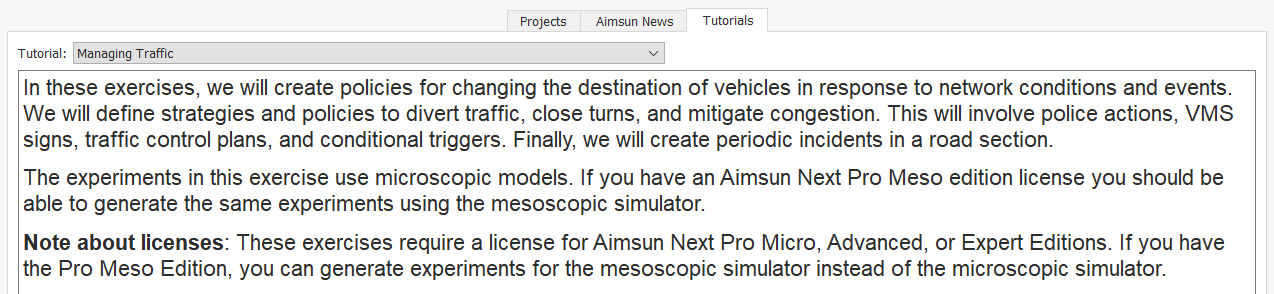
-
Click Documentation to open the online Help file at the appropriate topic where you will find all the related exercises to complete.
-
Return to Aimsun Next and click Initial Network to open a new Aimsun model in which to carry out the tutorial's exercises.
-
Choose a folder where you want to store your project. This will create the project folder structure and open the .ANG file (the Aimsun Next main project file) automatically. The initial network model will open in and your work will be saved to your chosen folder.
-
If you want to skip the exercise(s) but view the final expected results and completed model, click Finished Network and open the finished network model.