Scenarios, Experiments, Results, and Replications¶
Aimsun Next simplifies and streamlines the many time-consuming tasks involved in transport modeling by keeping them within one traffic network document (the ANG file) and by making them as modular and flexible as possible. This reduces the need to repeat work or duplicate effort and improves consistency between scenarios. The principal means of doing this are provided by Aimsun Next scenarios, their experiments, results, and replications.
The diagram below illustrates the relationships between scenarios, experiments, results, and replications and is taken from the Project window of an Aimsun Next project.
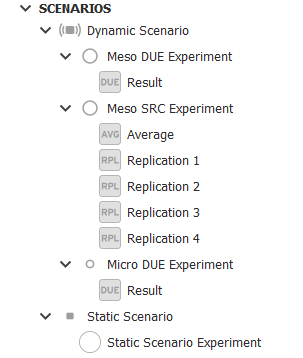
Scenarios¶
The scenario object sets the main input and output objects for a simulation. It specifies the level of simulation and the traffic demand, transit plan, path assignment plan, master control plan and real data set for validation. Additionally, it can specify traffic management strategies and any alternative geometry configurations. Any API modules, required to extend Aimsun Next's capabilities for bespoke reasons can be activated here also.
Aimsun Next offers many different types of scenarios, including dynamic scenarios, static scenarios, and travel demand scenarios. The following screenshot of the Project menu illustrates most of the currently available scenarios and the first step of how to create one.
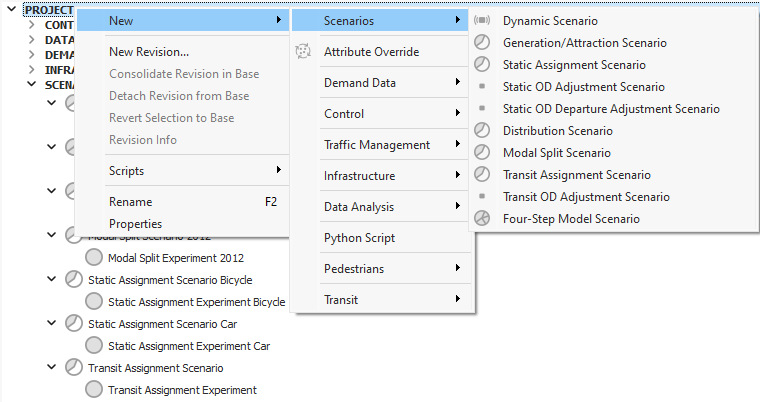
A scenario needs certain inputs. For example, the minimum requirements for a dynamic scenario are:
- Base transport network
- Traffic demand (vehicles and pedestrians entering and leaving the network via centroids)
The following screenshot shows the Main tab of a dynamic scenario.
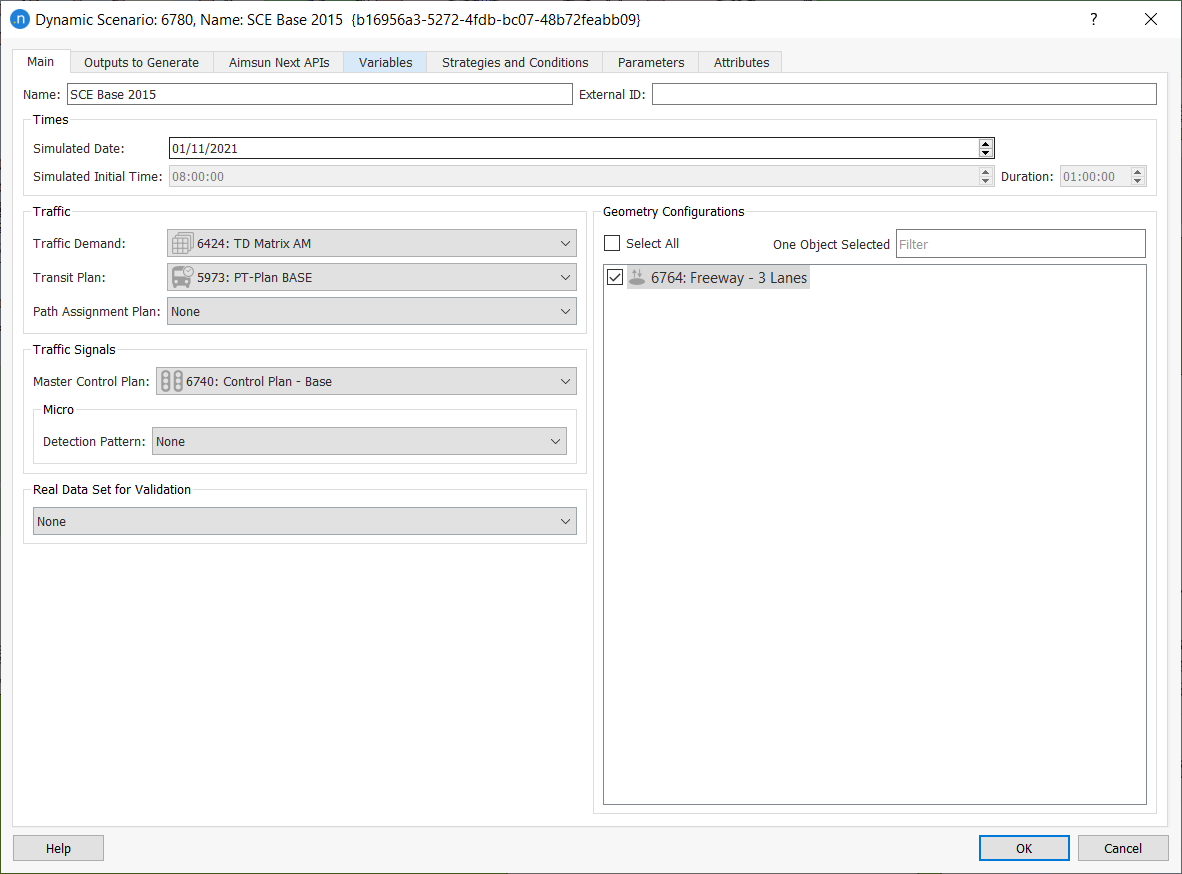
You can also specify the outputs and output locations on the Outputs to Generate tab.

Experiments¶
An experiment is a means of testing and analyzing a scenario. It specifies the component models and assignment algorithms used in the simulation rather than the physical or infrastructural aspects of a project. You can add as many experiments to one scenario as you like.
The assignment approach defines the path and traffic assignment approach for the simulation. For dynamic models, if the Traffic Demand is coded with O/D Matrices and the modelled network provides routing alternatives, the definition and calibration of the route choice method plays a fundamental role in the validation of the model.
Aimsun Next provides two Dynamic Traffic Assignment (DTA) algorithms:
In a dynamic experiment dialog you can specify:
- Attribute overrides
- Traffic demand warm-up
- Pedestrian simulator
- Pre-run and post-run scripts
- Parameters for the microscopic and mesoscopic network-loading models
- Reaction time
- Arrivals
- Parameters for dynamic traffic assignment
- Traffic management policies
The following screenshot shows the Main tab of a dynamic experiment dialog with some preliminary parameters and settings in place.
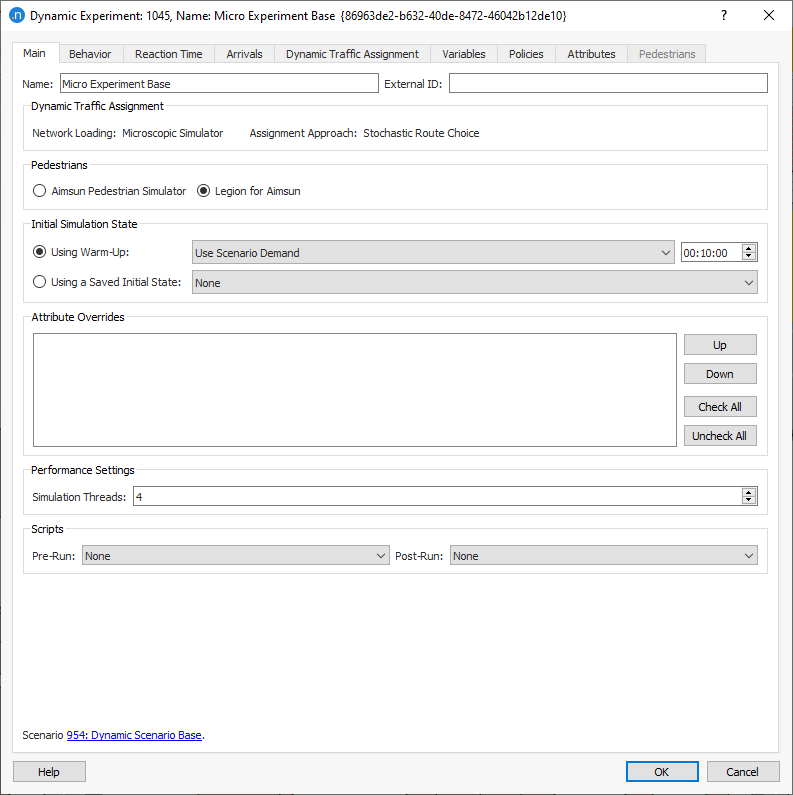
You can find full descriptions of experiment parameters elsewhere in the user manual, for example in the topic Dynamic Experiment Editor.
To add a new experiment, right-click on the scenario and select New Experiment. When adding a new experiment to a scenario, the first decisions to make involve network loading and assignment approach. Network loading describes the granular level of simulation you want to run, which can be one of the following:
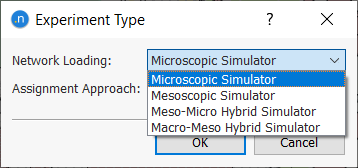
Results and Replications¶
For a dynamic experiment, a result or a replication is needed. This is sometimes known as a run. This object contains the random seed information for your simulation and then contains the outputs for this instance.
A replication object is used with SRC, and you can specify how many replications to run when adding it to the experiment. Each replication uses a unique random seed to produce and reflect variability. You can also choose to generate an optional average calculation to find the average outputs from a set of replications.
A result is used with DUE. Each result also uses a random seed to produce and reflect variability. You can also choose to generate an Incremental Result, which incrementally increases the demand over a set of iterations to allow the network to be incrementally loaded.
To add a replication to an experiment, right-click on the experiment below the scenario and select New > Replication:
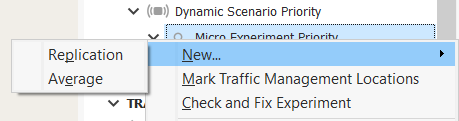
To add a result to an experiment, right-click on the experiment below the scenario and select New > Result:
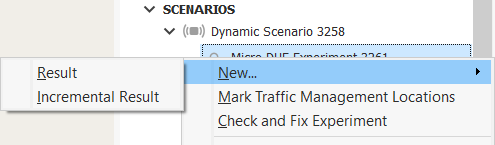
Example¶
A project seeks to analyze the impact of a new bridge in London, in 2022, across the AM period. It uses the following key elements:
- Dynamic scenario London New Bridge 2022 AM (Main tab pictured below)
- Traffic demand AM 2022 Traffic Demand
- Geometry configuration London New Bridge 2022
- Master control plan AM 2022 Control Plan
- Transit plan AM 2022 Transit Plan
- Real data set AM 2022 Real Data Set
- Experiment London New Bridge Meso DUE Experiment
- Experiment London New Bridge Micro SRC Experiment with 20 replications.

The first experiment is a meso DUE experiment which contains an attribute override of the new speed limit in the area around the new bridge. This produces one result with a random seed.
A second experiment, which is a micro SRC experiment, uses the paths from the first experiment for 20 replications that use different random seeds (Main tabs of both experiments pictured below.)

The following screenshot shows most of these elements in the Project window.
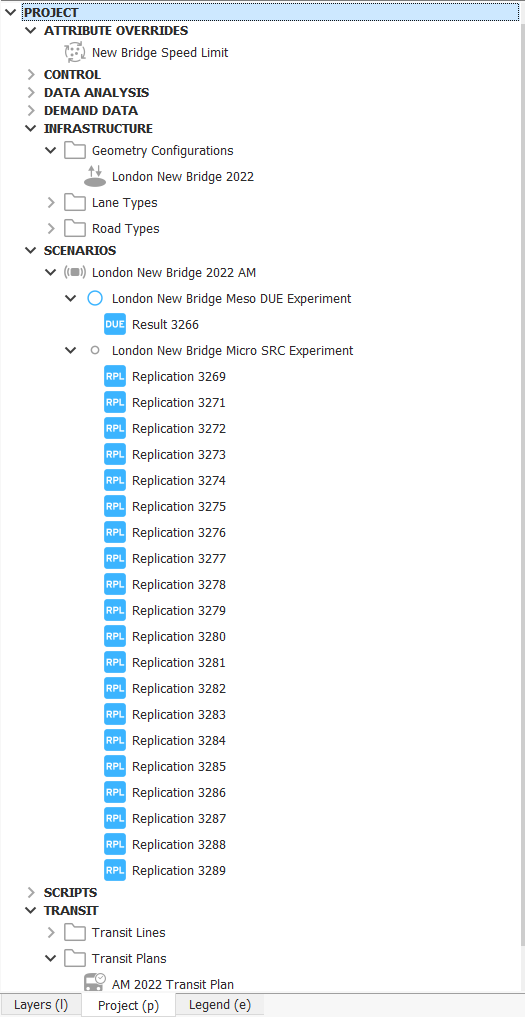
Static Experiments¶
Some scenarios and experiments don't use simulations named "Result" or "Replication" but instead use experiments named directly after the scenario because there is no stochasticity in the models for which a random seed is needed.
For example, for a generation/attraction scenario, you would right-click its experiment and select Run Generation/Attraction and, for a static assignment scenario, you would right-click its experiment and select Run Static Traffic Assignment.
Retrieve Outputs¶
To retrieve outputs from an external database, the database file can be located in any directory but specified in the Scenario > Outputs To Generate > Store Location > Database. Find more info regarding databases in Aimsun Next in Database Description. See more in Retrieve Outputs