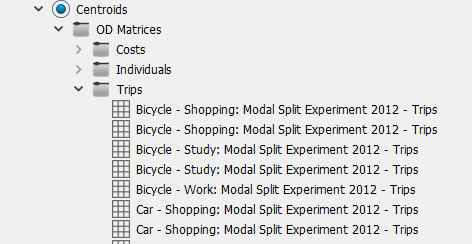Modal Split¶
The Modal Split process assigns the transportation mode to each trip, transforming the individual trip matrices (usually from the Distribution Experiment) into vehicle trip matrices.
The data and model requirements for the Modal Split Scenario and Experiment are:
- Individuals Trip Matrices from a Distribution Experiment.
- Modal Split Utility Functions.
- Modal Split Discrete Choice Function.
As for the Distribution Experiment, Skim Matrices, Distribution and Modal Split Areas and Parking Areas are required to define the parameters of the travel demand modal split.
Modal Split functions¶
The Modal Split Utility functions are used to evaluate the utility of a mode to make a trip from one zone to another. To calculate the modal split for each zone the mode utilities are passed into Modal Split Discrete Choice functions which give the probability for each mode.
Modal Split Data per Centroid¶
The Centroids Editor Distribution and Modal Split tab contains the data needed for the Modal Split calculations.
Macroscopic Modal Split Areas¶
Macroscopic areas are created to link sets of zones to demand related areas. The links are created in the Distribution and Modal Split tab of the Centroid editor. The process is:
- Create the Macroscopic Areas for Distribution and Modal Split and for Parking.
- For each Distribution and Modal Split Data Set, allocate Centroids to each area in the Distribution and Modal Split tab of the Centroid editor (this task can also be automatically done from the Distribution and Modal Split Data Set editor).
- Create the Modal Split functions.
- In the Distribution and Modal Split Area editor, allocate the Modal Split functions to each Trip Purpose for each Distribution and Modal Split Data Set.
Modal Split Area Editor¶
Distribution and Modal Split Areas set a classification for zones, i.e. Urban, Non Urban, etc. Areas are created in the Project folder Demand Data / Macroscopic Areas / Distribution and Modal Split Areas using the "New" option in the Demand Data context menu.
The Distribution and Modal Split Area editor contains a tab for the Modal Split functions. The table is used to assign a Modal Split Utility function per trip purpose for the cases where there is a car available and no car available, or where no distinction is made. The functions are specified for each Distribution and Modal Split Data Set and Time Period.

Parking Area Editor¶
A Parking Area contains the cost and constraint parameters related to parking. Parking Areas are created in the Project Folder Demand Data / Macroscopic Areas / Parking Areas using the "New" option in the Demand Data context menu.
Parking Cost and Parking Search Time parameters are also considered for Distribution.
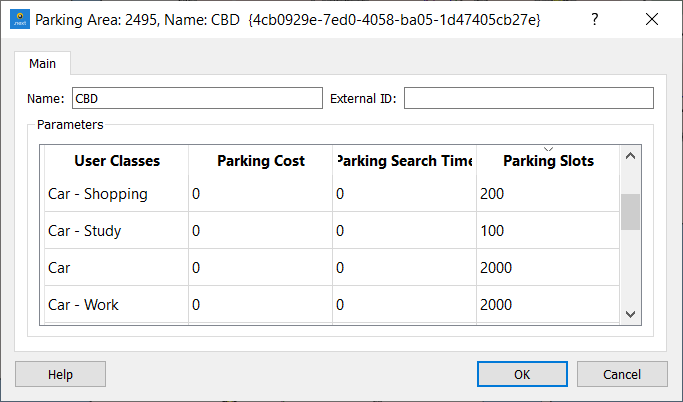
The Parking Slots parameter set in Parking Areas is the number of spaces available for parking for a specific user class with a vehicle type selected, considering all zones of this parking area type together (that is, it is not the number of spaces available per zone but in total). The trips that exceed the number of parking slots will be shifted to OD trips with a different transportation mode. If not all excess trips can be shifted, a warning message is shown indicating the number of trips that could not be shifted.
Modal Split Scenario and Experiment¶
The Modal Split Scenario and Experiment contain the input data and parameters needed to execute the Modal Split calculations.
Modal Split Scenario¶
The Modal Split Scenario contains only the basic scenario information.
To create a new Modal Split Scenario, select New > Scenarios > Modal Split Scenario in the Project Menu. If you are working on a subnetwork, the new scenario can be created from the subnetwork's context menu. The minimum requirement for a Modal Split Scenario is a base transport network and a traffic demand.
The Scenario context menu has options to Activate, Delete, Rename, Duplicate or open the Scenario Properties editor.
When selecting Activate from a scenario, it is activated this scenario in the task tool bar area. Automatically it is activated the first experiment.
The scenario editor is divided into several tabs which describe what is to be simulated, the outputs to be collected, the variables used to modify the scenario, and some parameters to describe the scenario.
The Modal Split Scenario sets the input data for the modal split.
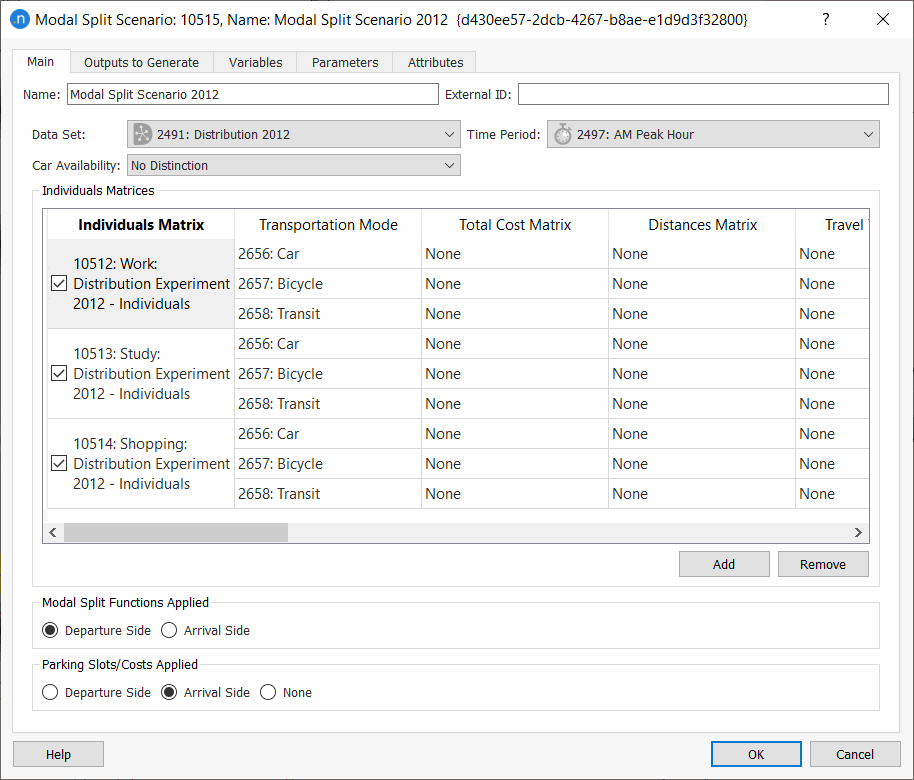
The Data Set, the Time Period and the Car Availability used to calculate the Modal Split must be selected.
Each zone is a different type of Distribution and Modal Split Area for which the corresponding Modal Split Utility functions have been specified. As each trip is related to two zones, an origin and a destination, it is necessary to specify whether to apply distribution functions depending on where the trip starts (usually for the morning peak) or where the trip ends (usually for the evening peak). Similarly, for parking constraints, it is necessary to specify whether to apply them to the departures, to the arrivals, or not to apply them at all.
Select where to store the modal split results using the Outputs to Generate tab. If results are stored, the modal split percentages will be stored in the database and the output matrices will be stored in a file with extension .mod.
If results are stored, they can be retrieved at any time after execution.
Modal Split Experiment¶
To create a new Modal Split Experiment, select New Experiment from the scenario context menu.
The Experiment context menu has options to Activate, Delete, Rename, Duplicate or open the Experiment Properties editor.When selecting Activate from a Experiment, it is activated this Experiment in the task tool bar area with the parent Scenario.
At the experiment level, the discrete choice function to be used must be selected.
The Network Attribute Overrides and pre- and post-run scripts are also specified here (optional).
The Modal Split algorithm is executed from the experiment context menu.
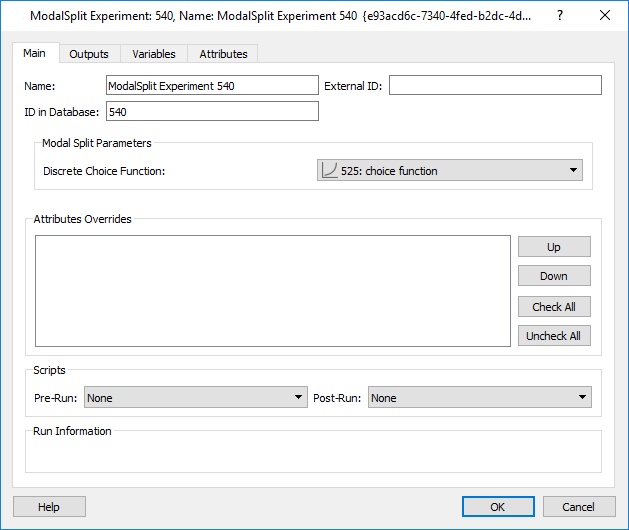
After the execution, the modal split percentages will be available in the Outputs folder in the Experiment editor:
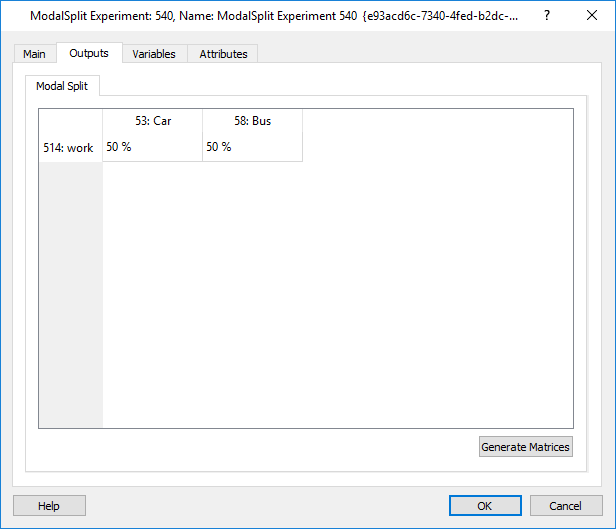
Modal Split Experiment Outputs¶
Apart from the modal split percentages, the Demand Matrices for each mode will be created on demand, the individual trips will be transformed into vehicle trips according to the User Class Vehicle Occupancy parameter. The matrices will then be available under the list of OD Matrices in the corresponding centroid configuration.