Licensing for Aimsun Next¶
Subscriptions¶
All Aimsun Next versions from 24 onward are subscription licensing only.
Note: Users with an active SUS will continue to have access to versions launched until their SUS expires.
Editions¶
Aimsun Next 24 subscription is available in four commercial editions (Lite, Pro, Advanced and Expert) and Academic and Student edition.
Aimsun Next uses those editions to control which features are accessible to users with different license requirements. A full list of features for each edition is available from the Aimsun Next Editions Webpage.
In brief, the features available per editions are:
-
Lite: A low-cost, entry-level edition for small-scale microsimulation.
-
Pro: The Pro edition has no network size limitation, it is restricted to microscopic simulation and pedestrian simulation and it also offers the console.
-
Advanced: Uses static and dynamic (equilibrium) traffic assignment, static transit assignment (passengers assignment), mesoscopic, microscopic, and hybrid (meso-micro and macro-meso) simulation with OD matrix manipulation tools.
-
Expert: The simulation capabilities of the Advanced Edition, with the addition of travel demand modeling.
License Management¶
Aimsun Next is licensed using the HASP SRM technology.
Account (company or organisation) administrators will use the my.aimsun.com web portal to manage the account subscriptions and add/delete new users. They will also link subscription seats to those users. Refer to the my Aimsun Admin documentation for details. In order for Aimsun Next licenses to work, the Sentinel LDK License Manager Service needs to be running. This process is normally automatically launched when the computer starts. If is is stopped please start it before launching Aimsun Next.
User Activation¶
Once an account administrator creates a new user, the user will receive an email to log into the my.aimsun.
For help, please refer to the manuals:
License Activation¶
Aimsun Next subscriptions are software licenses (no physical dongle) that can be activated/deactivated on any computer or virtual machine.
When opening Aimsun Next 24, the Aimsun Licenser will open and you will be able to activate the seat assigned to you by the account administrator in your company. Refer to the Aimsun Licenser documentation for details.
Once the license has been activated on a computer, license details and license management is available via a web browser at the following address:
http://localhost:1947
If the page does not load, refer to License troubleshooting.
Selecting the option Sentinel Keys all the dongles used will be shown. All dongles originating from Aimsun Next will have the vendor ID 78046 or IAZWG.
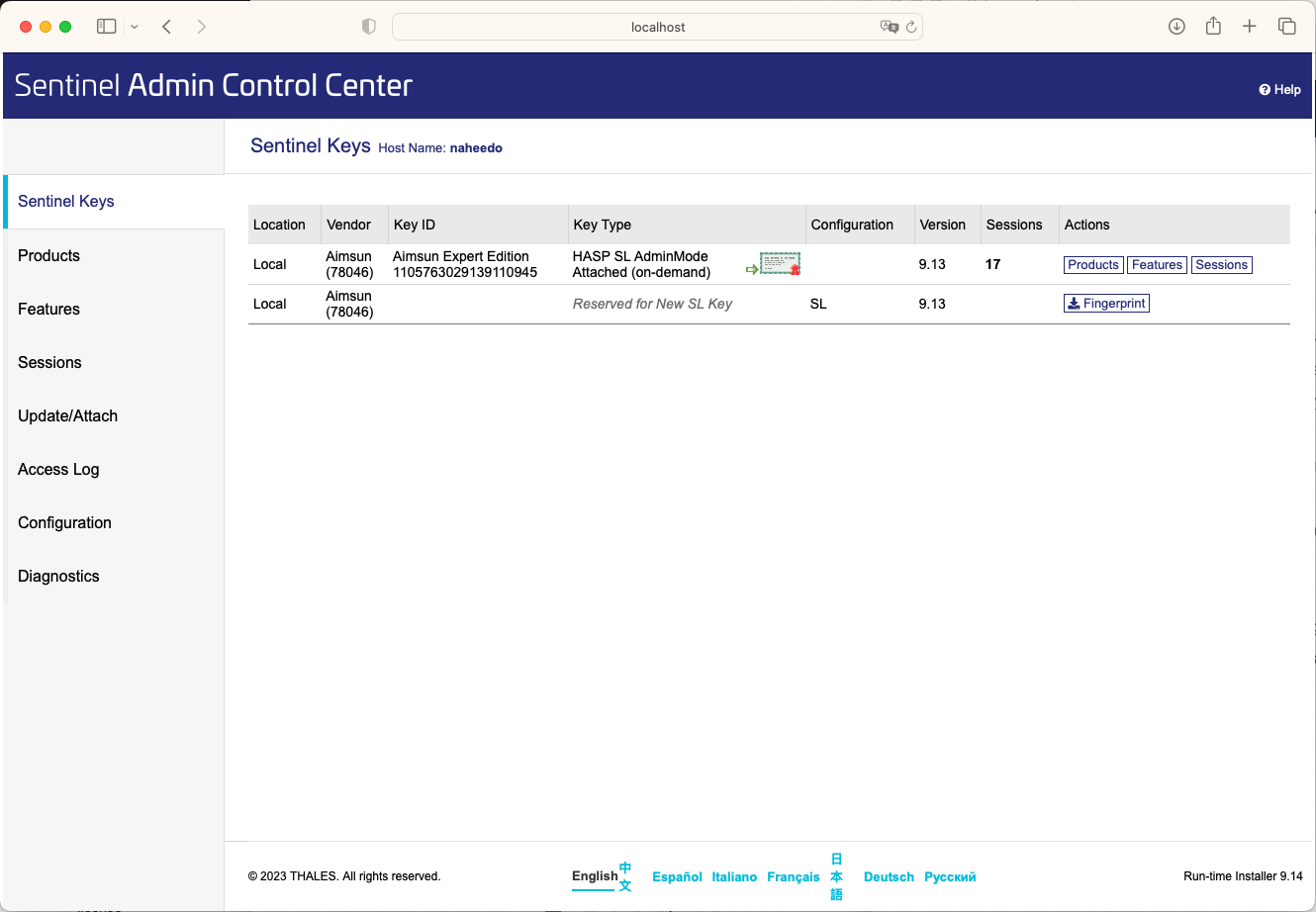
Selecting the option Products shows the available products as below:
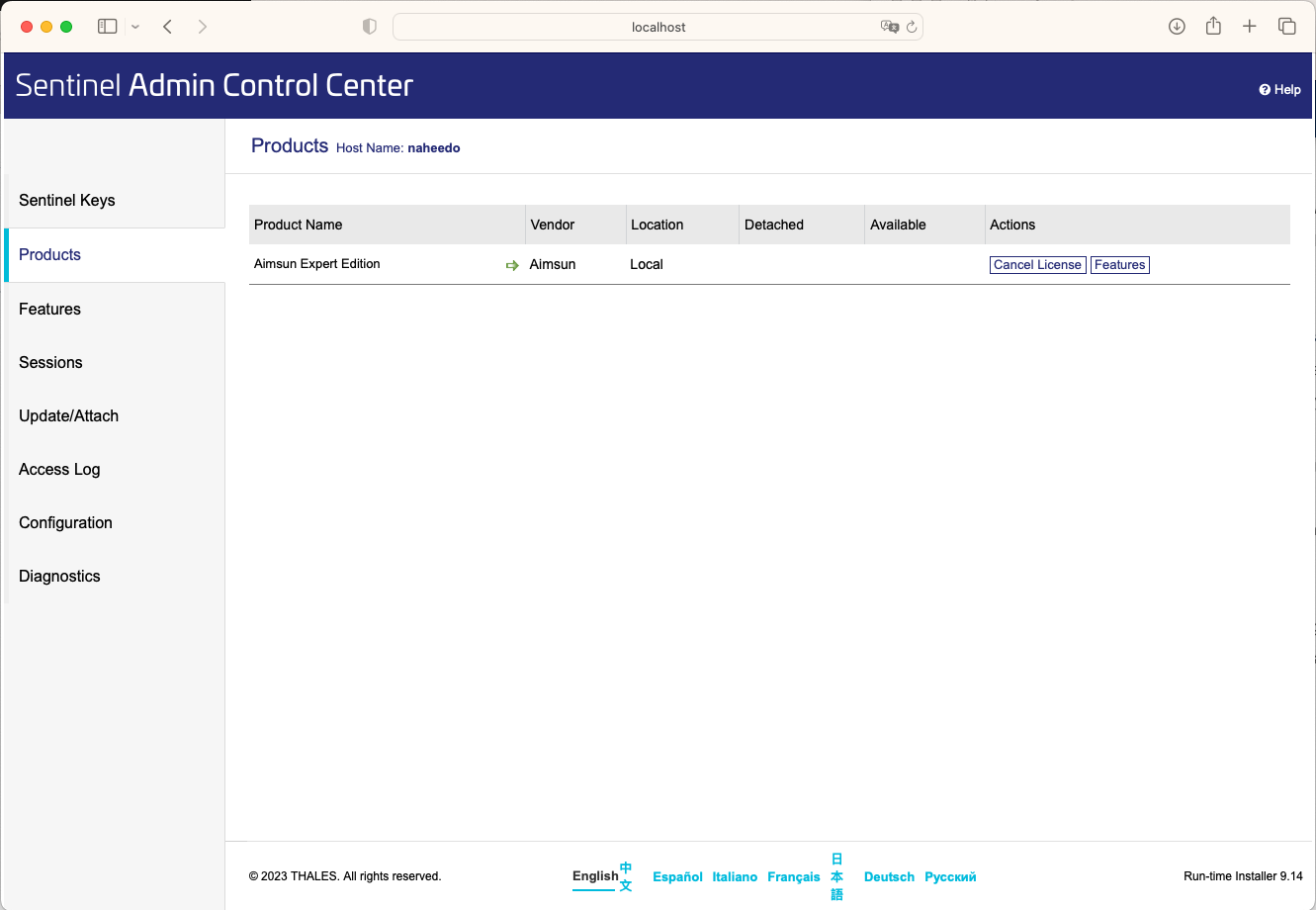
Similarly the option Features shows relevant details as shown below:
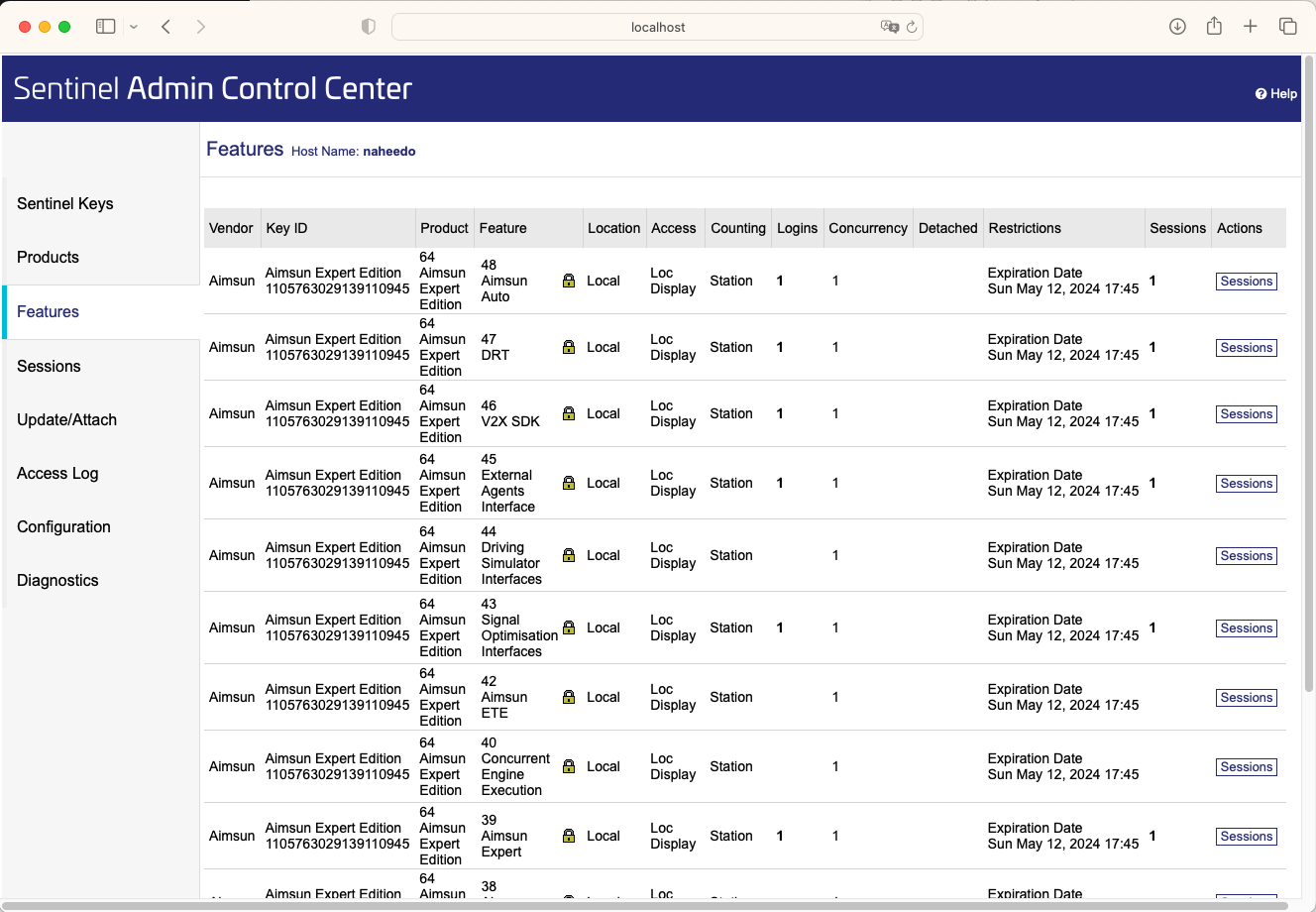
These details include the features contracted, the number of users, and the expiration date of the activated license.
Updating a License¶
Once a user has been granted a seat by his account administrator, he needs to use the Aimsun Licenser to periodically activate his Aimsun Next license. Refer to the Aimsun Licenser documentation for details.
Multiple Dongle Options¶
If more than one Aimsun Next dongle is available, there is an option to force Aimsun Next to work with a specified dongle.
Using either the command prompt or editing the Aimsun Next shortcut on the desktop edit the command line to read:
"Program Files/Aimsun/Aimsun Next X.X/Aimsun Next.exe" --dongle_id XXX where XXX is the dongle ID that Aimsun Next is to work with.
For example if an organization had a single Expert Edition license and multiple networked Advanced Edition licenses, then creating two shortcuts on each user's desktop would enable users to select which Edition was to be used. If however, the selection was not specified, the license would be selected randomly by the license management software.
License troubleshooting¶
If the http://localhost:1947 page does not load, check that the Sentinel LDK License Manager Service is running. If it is stopped, restart the computer or just restart the service. Once the service is running, try to access the http://localhost:1947 page again.
If after following the steps to correctly activate a license, Aimsun Next does not run, try the following:
- Go to http://localhost:1947 and verify that all the data is correct (expiry date and features) according to what was contracted with Aimsun.
If after activating the license, Aimsun Next runs, but does not simulate the replications the problem is not due to licensing.
- In Aimsun Next, select the menu option Help -> About Plug-Ins
- If there are modules marked with a red icon, re-install Aimsun Next after making sure that the previous install directory has been totally deleted.