Bookmark Editing¶
Bookmarks¶
A bookmark is a useful way to move fast to an important area of a network Static bookmarks show one position in the network, Dynamic bookmarks are a collection of positions shown sequentially with options to vary the timing of the movements. A dynamic bookmark is often used to set up the locations and timings a "storyboard" when creating a video file. As many bookmarks as required can be created.
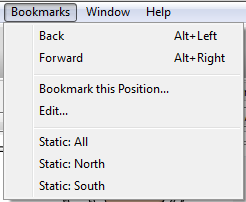
To create a bookmark use the Bookmark this Position command from the Bookmarks menu. Choose whether to create a Static or a Dynamic Bookmark, and fill in its name. The new bookmark will be created with the current view position and zoom (on 2D views) or the camera placement and settings (on 3D Views).
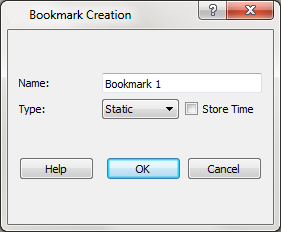
Bookmarks can have 2D and 3D information, so the effect of the bookmark will depend on whether it is activated on a 2D or a 3D view. Select a static bookmark from the Bookmarks menu to move to the marked area or a dynamic bookmark to start the animation of the different areas. Use the Back and Forward options to change from one bookmark to the previous or the next in the list of bookmarks defined.
Use the Edit command from the Bookmarks menu to create more bookmarks, to edit both types of bookmarks parameters and to add more positions to the dynamic bookmarks.
Select a bookmark to view its information in the editor and in the current view. Press the Delete button to delete it if desired.
Static Bookmarks Editor¶
There are two possibilities to edit the 2D or 3D settings of a static bookmark. One is to prepare the desired view in the current 2D or 3D view and then press the Set Position From View button, the second one is to fill in manually all the 2D or 3D parameters.
When creating a static bookmark the current time of the view can be stored by checking the Store Time option so that the view time will be changed to that time when the bookmark is selected.
The parameters defined for a bookmark can be copied and pasted from one network to another by using the Copy and Paste buttons.
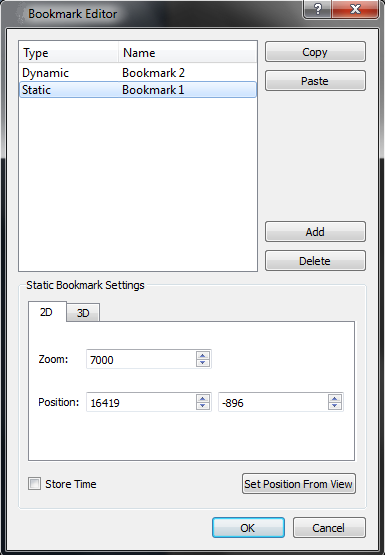
Dynamic Bookmarks Editor¶
A dynamic bookmark consists of a set of positions along the network that are followed one after the other. The initial position is set when the bookmark is created, add as many positions as required by using the Add button at the Dynamic Bookmark Settings box. Set the time to change to the next position for each of them. Positions will be added with a default value of 10 seconds.
For every dynamic bookmark, there are two options to move from one position to the next one. When the Move Camera option is checked, the view will move continuously in the specified number of seconds from one position to the next, by linear interpolation of the settings. If this option is not checked, then the view will move from one position to the next after the specified number of seconds.
When creating a dynamic bookmark the current time of the view can be stored by checking the Store Time option so that the view time will be changed to that time when the bookmark is played.
The parameters defined for a bookmark can be copied and pasted from one network to another by using the Copy and Paste buttons.
The way of editing each position’s settings is the same as in static bookmarks.
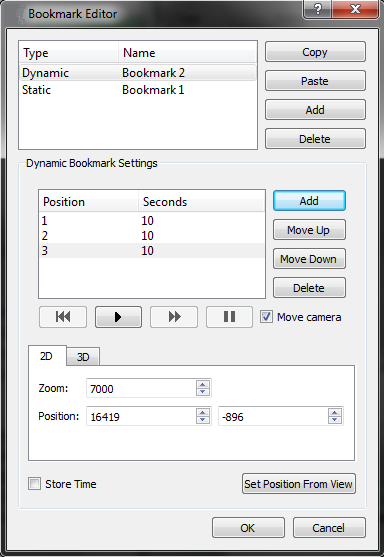
When a position is selected, it is shown in the current view.
Select a position and press the Remove button to remove it.
When editing or selecting a dynamic bookmark from the Bookmarks menu, the following buttons will be available to control the position changes:
 Starts the movement from the last shown position of the bookmark.
Starts the movement from the last shown position of the bookmark. Goes back to the first position of the dynamic bookmark.
Goes back to the first position of the dynamic bookmark. Skips to the next position.
Skips to the next position. Stops the movement at the current position. If the play button is pressed, then the movement will continue from this position on.
Stops the movement at the current position. If the play button is pressed, then the movement will continue from this position on.
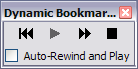
When the Auto-Rewind and Play option is checked, the dynamic view bookmark animation will restart automatically once it has reached the end. There will be no need to press the play button each time it reaches the end.