Generation/Attraction Vector¶
Generation/Attraction Vectors are used for the Travel Demand Modeling. Create a new Generation/Attraction Vector inside a Centroid Configuration in the Project window.
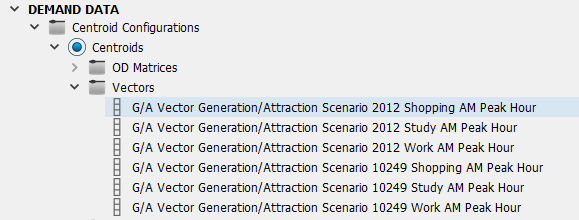
Generation/Attraction Vector Editor¶
The Generation/Attraction Vector editor can be opened by double-clicking on the Generation/Attraction Vector in the Project Window (inside the Centroid Configuration they belong to) or accessing to Properties in its context menu.
The G/A Vector has two columns for values, one for Generated, one for Attracted, for each centroid in the Centroid Configuration.
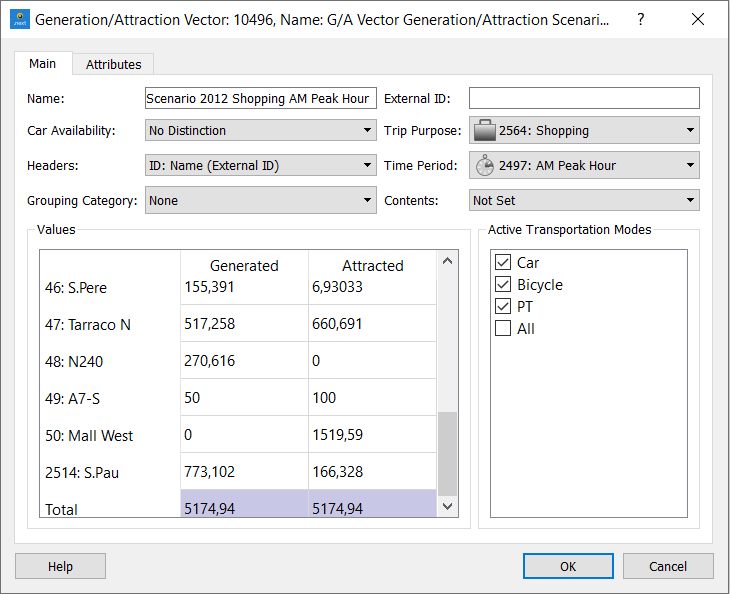
The Car Availability, Trip Purpose, Time Period and Active Transportation Modes will be automatically filled in when this G/A vector is generated as the output of a Generation Attraction Experiment.
Generation/Attraction Vector Comparison¶
Two Generation/Attraction Vectors can be compared to reveal and analyze the differences between them. If two (and only two) Generation/Attraction vectors are selected in the project window, the context menu will contain a Generation/Attraction Vector Comparison option.
Select two Generation/Attraction Vectors, right-click and select Generation/Attraction Vector Comparison in the context menu.
The Generation/Attraction Vector Comparison dialog shows the difference between the two vectors, cell by cell, as an absolute value and a relative percentage. Selecting a line in the table highlights the total values generated or attracted by a centroid.
There are options in the comparison dialog to show only Generated values, only Attracted, group by Grouping Category or show centroids in a certain Grouping.
Generation/Attraction Vectors can also be compared with OD Matrices.