Attribute Overrides Editing¶
The aim of the Attribute Override objects is to allow the modification of those attributes without having to replicate networks for each configuration such as section distance zones, capacities, section VDFs, turn penalties and so on.
Creating a new Attribute Override¶
To create a new Attribute Override object, select Project/New/Attributes Override menu.
Attribute Overrides Editor¶
To add new objects, the user has to click over, select the object and
the attribute to override, then press the Add (+) button
Once the object has been added, it is possible to change the attribute
as desired.
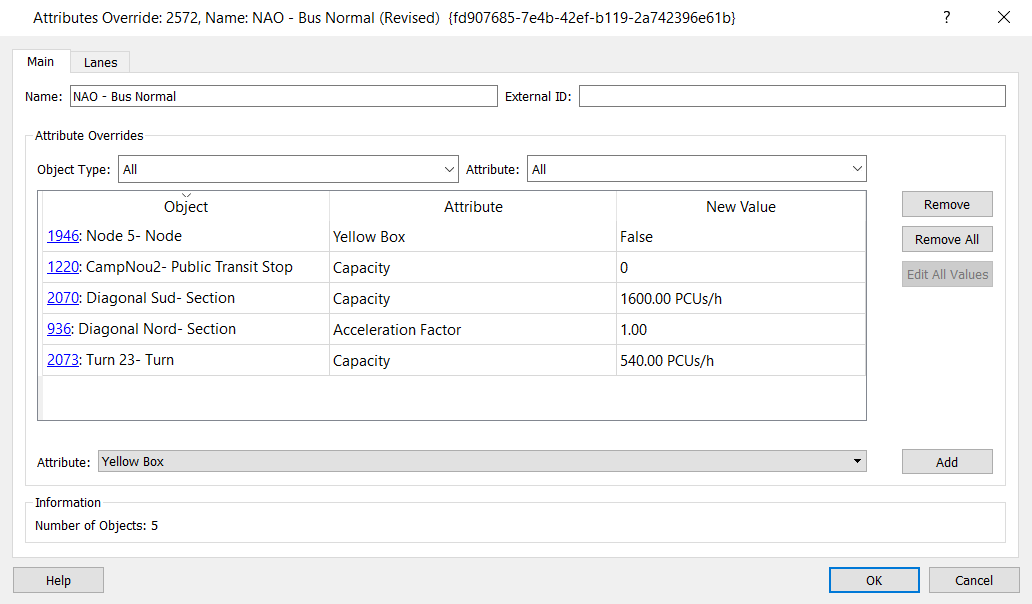
Also, once the table view is filled (or filtered) with the same attribute, the Edit All Values button is enabled and it is possible to edit all values of the attribute at a time.
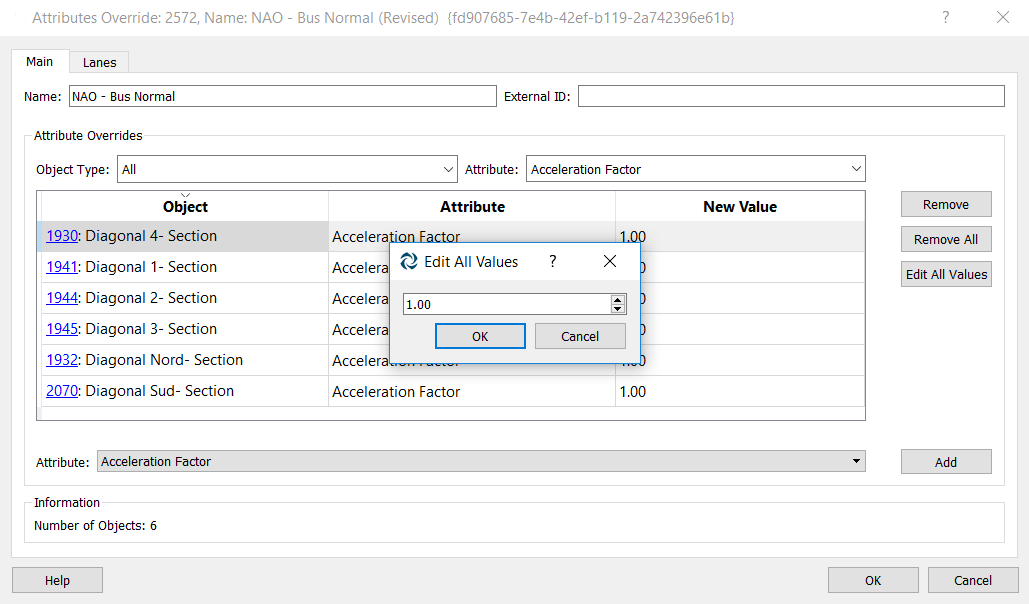
Applying the Overrides¶
From any experiment main tab folder, it is possible to select which overrides you want to apply before starting the simulation or assignment process.
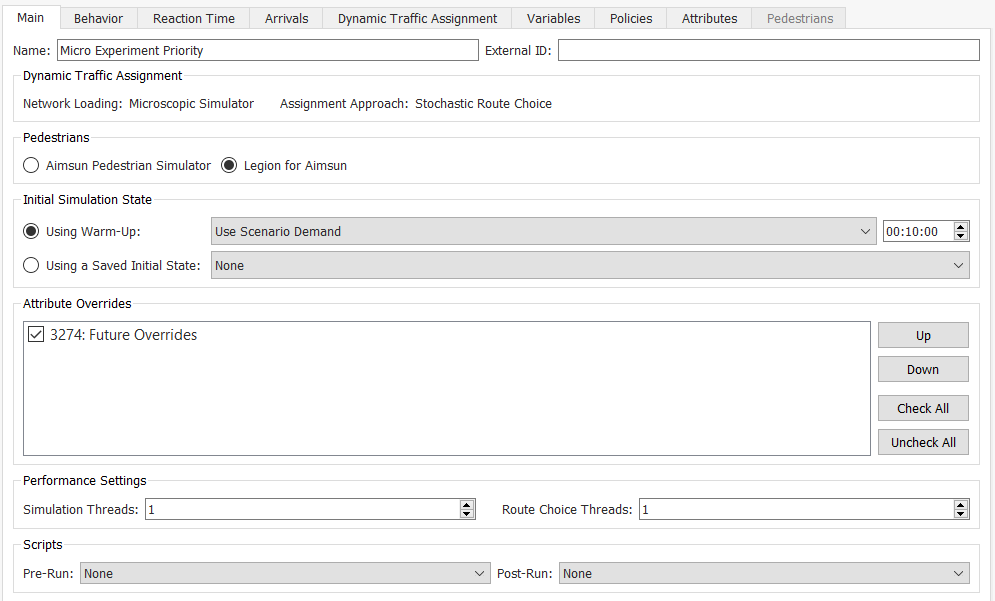
Note that the original values in the network are always kept and the changes defined in the overrides are only present in the static or dynamic simulation model.