SCANeR Connector¶
Aimsun Next can connect with SCANeRTM studio (https://www.avsimulation.fr/solutions/) to execute microscopic simulations where vehicles are controlled by Aimsun Next except in the designated areas where SCANeR will be in charge of updating the vehicles positions, speeds, and behaviors. The area of exchange of information is defined in SCANeRTM studio by two concentric circles, one (inner circle) in which SCANeRTM studio controls the vehicles and another (outer circle). Aimsun Next will send information from all vehicles that enter the annulus between both circles. Both software programs need to be running simultaneously in order to communicate.
The steps to allow Aimsun Next and SCANeRTM studio communicate are:
- Automatically import the network geometry into Aimsun Next by importing the corresponding geometry file of type RoadXML. Do not modify any of the imported objects: network geometry must match exactly in both software programs.
- Add the rest of input data for the simulation in Aimsun Next (Centroid Configuration, demand OD matrices, traffic demand, transit, traffic control, and priorities, etc).
- Create the scenario, experiment, and replication for a microscopic simulation.
- Activate the SCANeR Extension in the Scenario / Aimsun Next APIs.
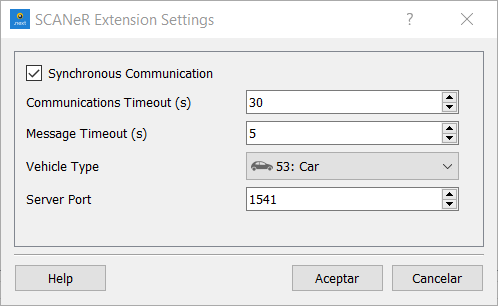
-
Double click on the SCANeR Extension to access its parameters:
- Synchronous Communication defines whether to wait for info from SCANeRTM studio before sending more data.
- Communications Timeout (s) specifies for how long should Aimsun Next wait for the connection with SCANeRTM studio.
- Message Timeout (s) specifies how long Protocol Buffer Interface will wait for a response. After this timeout the communication will be closed.
- Vehicle Type will filter the communication between software programs for a specific Vehicle Type. Default is None.
- Server Port must be the same as in the SCANeRTM studio Scenario Simulation Parameters for Traffic.
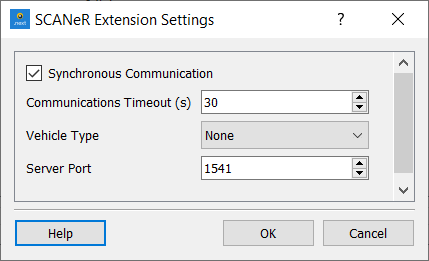
- In the SCANeRTM studio, Scenario, Simulation Parameters for Traffic, the host needs to be the IP of the server where Aimsun Next is being run.
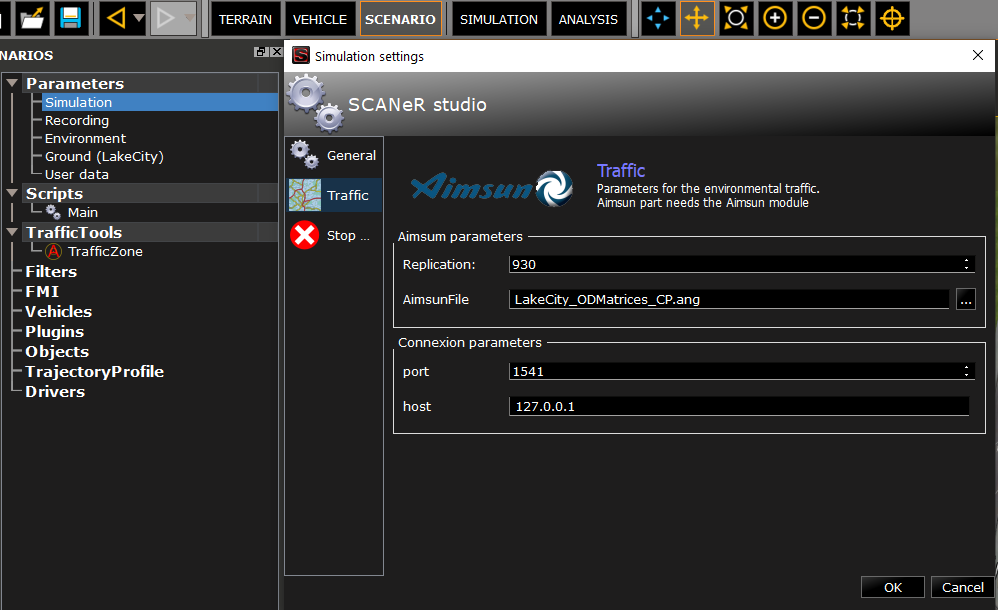
- In the SCANeRTM studio, add a TrafficZone object in to the scenario, from TrafficTools.
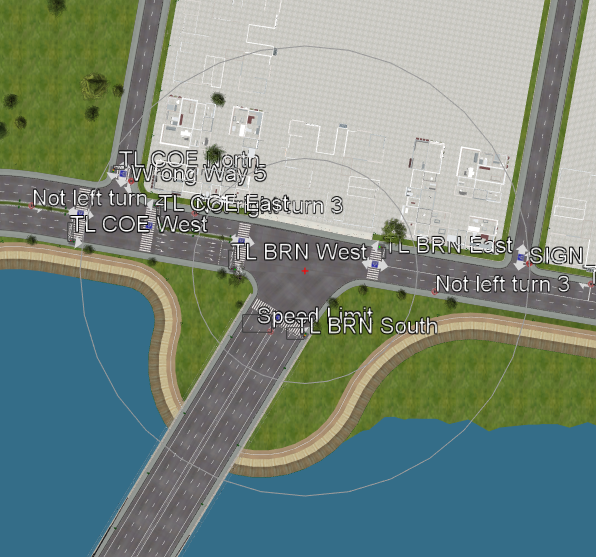
- Then in the simulation mode of SCANeRTM studio, activate Traffic and OfflineScheduler (if Synchronous Communication is activated in Aimsun Next) processes by double clicking on each one.
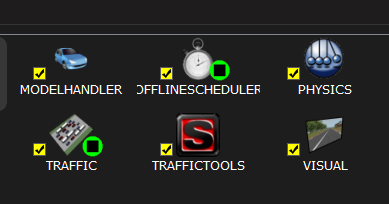
- Finally, in order to simulate, in the simulation mode of SCANeRTM studio, click on Play Scenario and immediately click on Run Animated Simulation in the context menu of the Aimsun Next Replication of the Micro Experiment which you want to synchronize with.