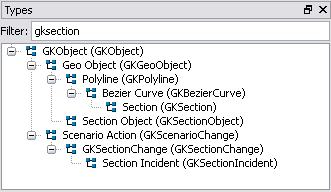Windows¶
In addition to the Project window and the Layers window, Aimsun Next also provides a set of information windows. These are:
- Types window: Used to view and edit Aimsun types (or classes) and their columns (or attributes). This is predominantly used for scripting operations.
- Legend window (shortcut key E): If the network elements are drawn or colored using a Drawing Mode; information about the mode appears here.
- Log window (shortcut key O): Contains free text comments related to elements in the Project window.
- 3D Info window: A library of vehicles, textures, and 3D models available for the network..
- Table View window (shortcut key T): Used to access and modify attributes of objects displayed in a table.
- Transit Segments window (shortcut key D): Transit delay and fare information.
Any of these windows can be opened from the Windows submenu located in the Window menu, or pressing the relevant shortcut key. They are closed by pressing the relevant shortcut key, or by deactivating them from the Windows submenu. Windows can be moved around the UI by selecting and moving the header bar. The drop area is indicated in blue. Windows can be tiled if they are dropped in the top or bottom of window area (or the sides of the lower window area) or tabbed when they are dropped in the middle of the window area.
Pressing SHIFT plus the relevant shortcut key, will close the other non-view windows leaving the relevant window open. Pressing the F11 key will toggle the visibility of all non-view windows.
Common Windows Functions¶
Some windows (Project, Legend, Layers, Types, 3D...) offer a tool bar with options to filter the data, create new elements and select view modes. The tool bar changes from window to window, offering the relevant options.
Types Window¶
The Types Window shows a tree view of the objects in an Aimsun model. For information on the types, refer to the Scripting Section of the manual.
Types can be filtered using the name shown in the Types Window. Matching types will be expanded automatically, as shown below.