Project Window¶
The Project Window organizes the data related to the project in folders and sub-folders grouped by function. The primary headings are:
- Control:
- Signal control plans and master control plans. Documented in the Control Section.
- Detection Patterns to mimic detector inputs. Documented in the Detection Patterns Section.
- Data Analysis:
- Demand Data - The data required to model traffic demand. This includes data required in four stage models to OD Matrices and Traffic States:
- Infrastructure - Descriptions of the network including:
- Pedestrians - Objects related to Pedestrian Modeling:
- Pedestrian Types
- Pedestrian Centroid Configuration -Transit - Objects related to Transit Modeling:
- Transit Lines
- Transit Plans
- Transit Stations
- Scenarios - The scenarios and their associated experiments that are used to run the Aimsun model:
- Scripts:
- Python Scripts used to automate model processes, to run actions before or after simulation or to run any other ad-hoc model functions.
- Traffic Management - Objects related to Traffic Management:
- Attribute Overrides - Attribute Overrides used to modify a network in an experiment:
Duplicating objects¶
The Project Window allows copies of objects to be created in the folder tree by dragging and dropping an object on its parent folder. For example, dragging "Traffic Condition 2148" over the "Traffic Conditions" folder creates a copy of that traffic condition which can subsequently be edited.

Project Editor¶
Each folder and sub-folder in the project window has a context menu, selected with a right click.
Adding New Project Objects¶
The "New" menu is context sensitive and presents options to create new objects in that folder tree. If a new subfolder is required, one is created automatically.
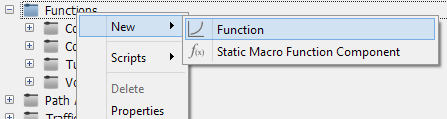
Running Scripts¶
The Scripts option for a subfolder presents a list of scripts attached to it. Typically this is a delete script that calls the object's type specific delete function.
In the Project Window, scripts can also be run from the objects context menu.
Folder Properties ¶
The properties of a folder are the name, the external ID and how the subfolders within it are grouped.
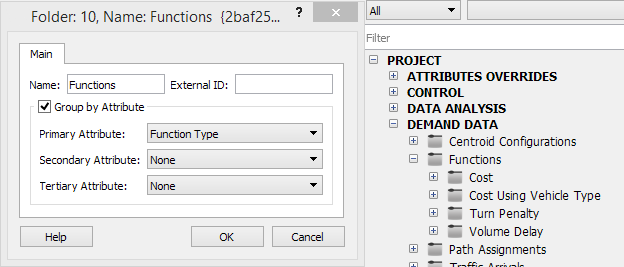
Comparisons¶
The OD Matrix folder and the Traffic Demand folder both have an option to compare two objects. If two (and only two) matrices or demands are selected, the right click context menu will contain a Matrix Comparison option which will analyze the differences between the two matrices or demands.