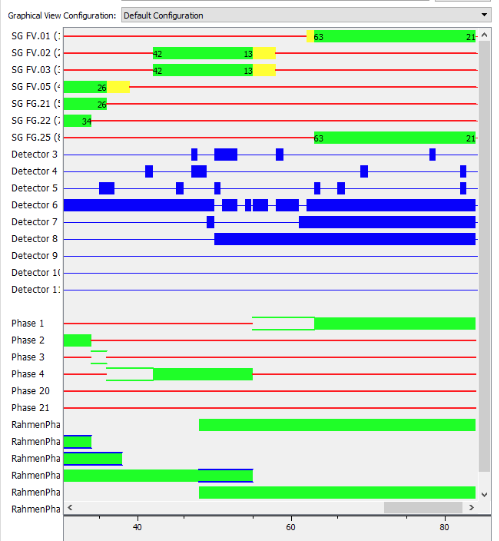Siemens Sitraffic Office Interface¶
Sitraffic Office is a modular software suite from Siemens AG which provides tools for traffic management based on a shared database of network assets and traffic data. Sitraffic Office provides workflow tools for integrated junction design, route planning, and network management.
Sitraffic Office also integrates tools for dynamic signal actuation and co-ordinated signal control across junctions.
Sitraffic Office can export its data to Aimsun Next to create an Aimsun document describing the traffic network, the control systems, signals and detectors within it, the transit lines and the traffic demand, and also set up a scenario and experiment to run the model. When the simulation models in that document are run, dynamic signal control from a Siemens PDM controller is included as a "Hardware in the Loop" (Hil) simulation and the effect of that control, and the effect of changes in demand or junction layout can be studied.
More information on Siemens Sitraffic Office is available from Siemens AG. Sometimes the owners of websites change the location of their files, so in the unlikely event that this link doesn't work, please visit www.siemens.com and search for 'Sitraffic Office'.
Adapter Installation¶
The Sitraffic Office uses an adapter software to link Aimsun Next to a control program configured for the junction being simulated. The communications sequence is:
Aimsun Next <--> Adapter <--> Junction Specific Control
Hence a pre-requisite to using Aimsun Next with Sitraffic is to first install the Sitraffic Tools Aimsun Adapter (SimAdapter). This provides the generic link, for all projects, between Aimsun Next and the controller specific executable generated in the Sitraffic Office export process.
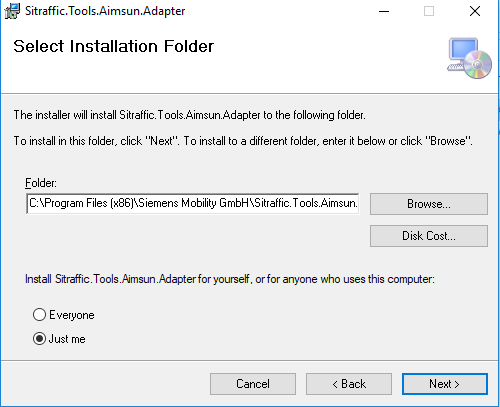
This installation is only required once, when the Sitraffic capability is installed on the workstation, and includes both the adapter program and the export wizard.
The default location used in the adapter installer and in the imported model is C:/Program Files (x86)/Siemens Mobility GmbH/Sitraffic Tools Aimsun Adapter. In order to set a different path, open Aimsun Next without loading any document, go to the System Preferences and set the correct path to the adapter program which passes data between the simulation and the Sitraffic controller emulator.
Project Workflow¶
The workflow required to run a simulation with Aimsun Next from a Sitraffic on a junction held in Sitraffic Office with a Siemens PDM controller is:
- Export the junction from Sitraffic Office to Aimsun Next. This creates: a. An exported file describing the junction and the traffic demand. b. A Windows EXE file with an emulator of the PDM controller as specified in Sitraffic and the required configuration files.
- Create a new Aimsun Next project and import the Sitraffic network description (SAC file).
- Configure the graphical and protocol view for the controller at that junction.
- Add the OCIT information to the transit lines.
- Run the simulation and examine the results.
- Repeat the simulation runs with different demand (car or transit) to evaluate the effect of changes.
Exporting a Network from Sitraffic Office¶
Sitraffic holds the junction layout, the signals and controller information and the traffic demand for each junction. Use the Sitraffic Office Export for Aimsun Next Wizard, selecting the options to export (Controller executable name, base and TA configuration and AP values files), to create a SAC file which references a set of subsidiary files that describe the junction, the signals, and the demand.
During the export, a further option exists, for sections with reserved lanes, to convert it to one road section with a reserved lane or two parallel road sections, one of them reserved. This choice depends on the road layout in practice and the ability of traffic to move between lanes.
After the data has been exported, there will be a new directory with:
- A SAC file referencing: geometry, simobjects, apvalues, ODmatrices, and a layout bitmap.
- A set of files that contain all the information the SAC file refers to.
- A xxx.exe file to run the controller.
Importing a Network into Aimsun Next¶
Create a new project in Aimsun Next using the Sitraffic template. Open the Sitraffic importer from the main menu File > Import > Sitraffic Office Files and locate the SAC file. This will import:
- The traffic network geometry of road sections, nodes, and turns.
- A Centroid Configuration with centroids and a set of OD Matrices for each of the vehicle types in the Sitraffic Office data and a Traffic Demand. Together, these describe the traffic demand in the network.
- The Transit Lines described in the Sitraffic Office data.
- The traffic signals at the junction and the Control Plans specified in the Sitraffic Office data.
- The Detectors placed in the road sections and pedestrian areas as described in the Sitraffic Office data.
- An OCIT Detection Pattern holding a list of manual signal calls which can be included in the simulation by selecting the pattern in the Scenario Editor.
- A Scenario, Experiment and Replication to run the simulation.
- A Controller linked to the Sitraffic external control executable.
A Note on OCIT Detection Patterns
From Aimsun Next 22, Sitraffic detection patterns comply with OCIT (Open Communication Interfaces for Road Traffic Control Systems) standards, which means that they now handle all the data that are relevant to Sitraffic models. As a result, the relevant Control menu options are now labeled OCIT Detection Pattern and OCIT Detection Pattern Template. .
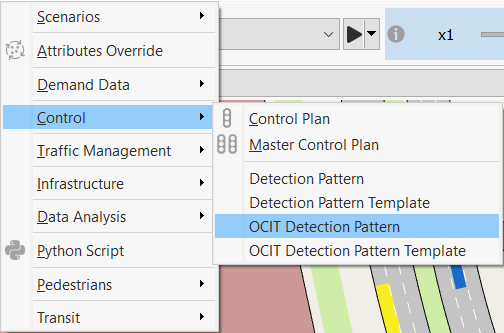
Controller¶
Configure the signal controller to link to the PDM control software configured by Sitraffic Office by specifying:
- The intersection ID which in turn specifies the name of the EXE file to be used to control the signals through the Sitraffic Aimsun adapter.
- The IP address and port number of the Sitraffic Aimsun adapter.
- The configuration folder holding the control data and executable exported by Sitraffic Office. The importer sets by default the folder of the SAC file.
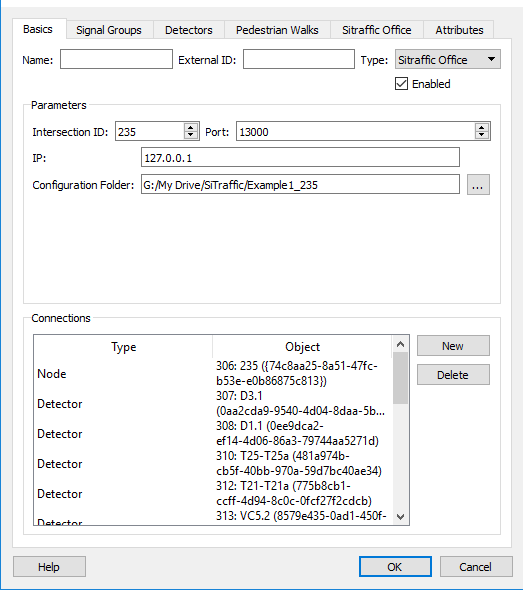
Running a Simulation with a Sitraffic Controller¶
The simulation can be run from the replication as normal and the log window will show any relevant messages to confirm the operation of the Sitraffic link.
Controller Output ¶
During a simulation run, the Controller dialog shows two views of the control actions: a graphical view showing the state of phases, stages, and detectors and a protocol view giving details of signal actuation. The items to display (signals, phases, detectors, and protocol variables) are selected in the Sitraffic Office tab in the controller.
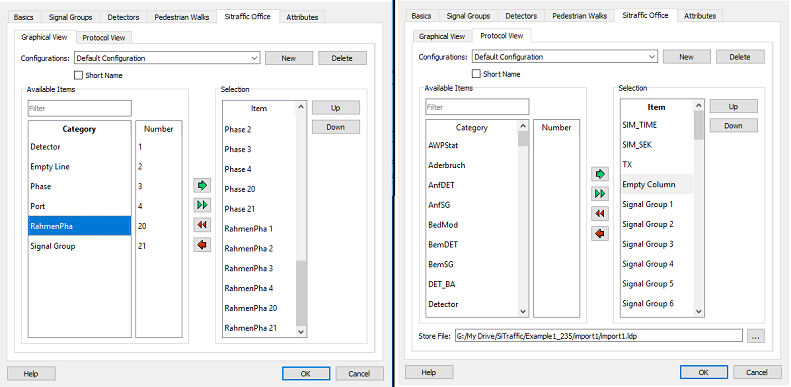
Different groupings of variables can be made and labeled as a configuration, each configuration with a different set of variables and hence a different focus on the activity of the controller. For display purposes, an empty line can be inserted to separate groups of variables.
As the simulation runs, the Simulation Control tab then gives a timeline view of the signal phase and group activity, and the detector occupancy based on the configuration of variables chosen.